Lab-Aids Math Portal: With the self-registration option, teachers will need to add their own classes and students. Then, teachers will either manually add students to each class or have students self-register with an access code to join each class.
How teachers add classes:
1. Teachers log in at https://math-portals.lab-aids.com. Teachers will be automatically brought to the "Classes" menu upon login. Click the yellow "+Add/Join Class" button in the top right corner and click the radio button for "+Add New Class" on the next screen.
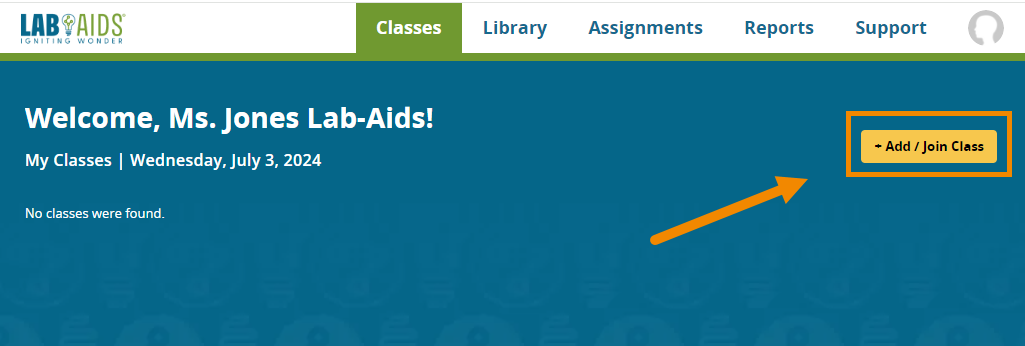
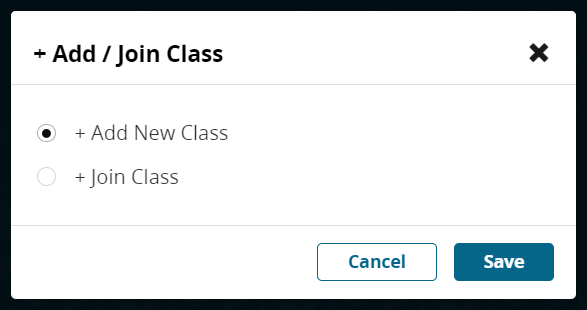
2. Enter in a Class Name, Start Date, and End Date. Click "Save".
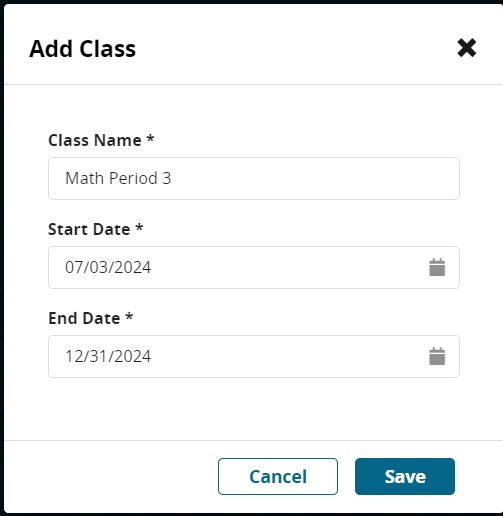
3. Repeat for all necessary classes.
How teachers add students:
Once all classes have been added, teachers have two options for adding students: A) Add Students Manually or B) Student Self-Registration with Class Access Code. There is no bulk upload option at this time.
A) Add Students Manually:
This option allows teachers to add students one-by-one. This option is good to use if teachers have just a few students to roster or if teachers don't mind manually rostering students individually.
1. From the "Classes" menu, click "Roster" for the desired class.
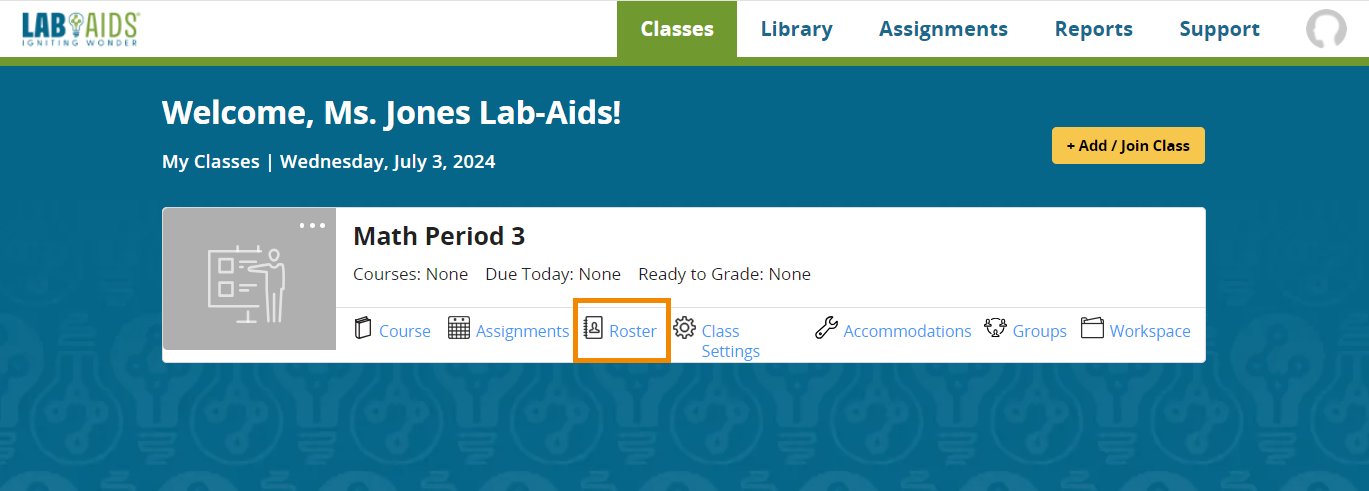
2. On the next screen, click the yellow "+Add New Student" button in the top right corner.
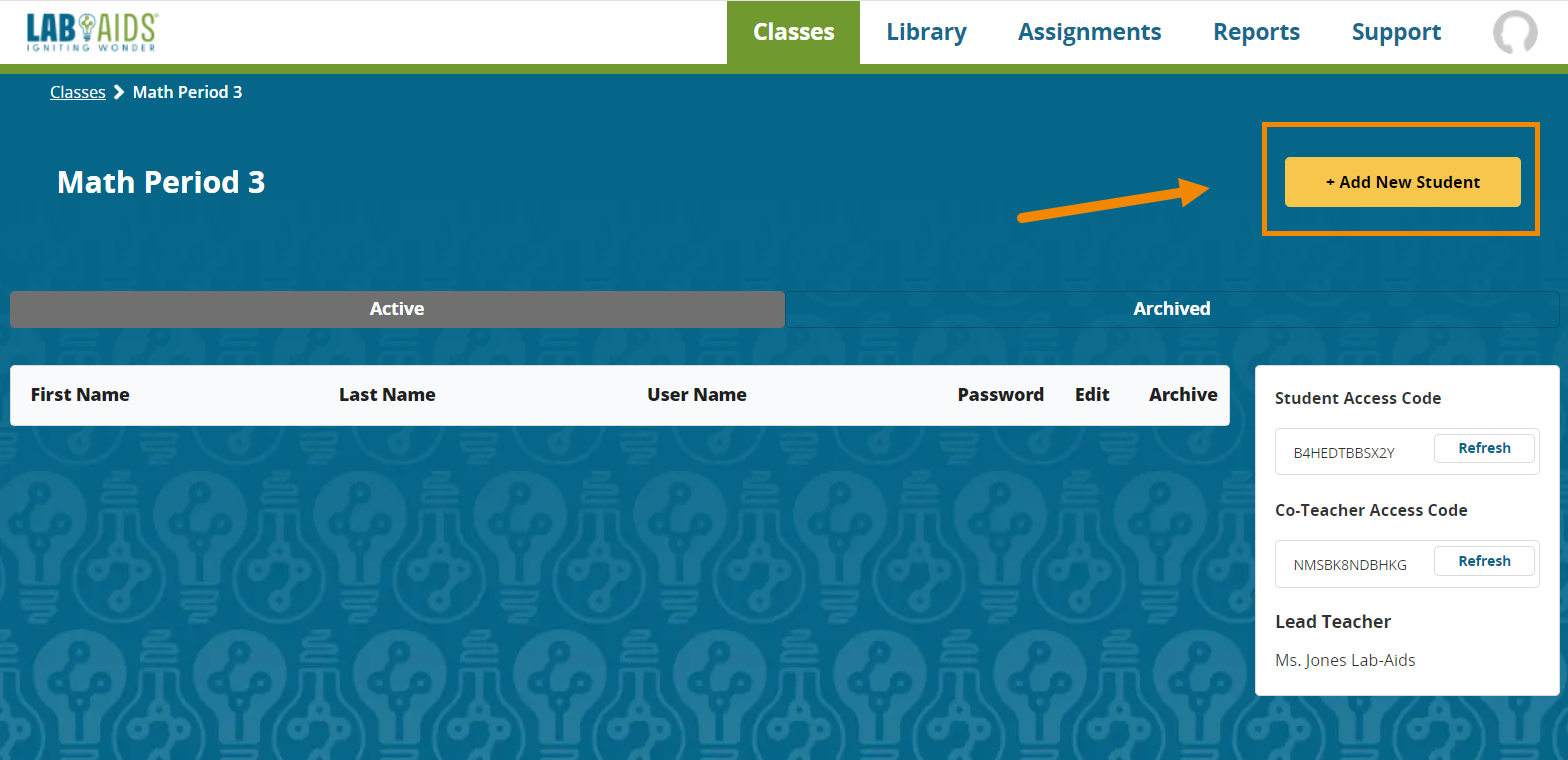
3. On the next screen, fill in each field for student first name, last name, username/email, and password. Do not change the "Access Code" field. Click Save. Repeat for each student and class.
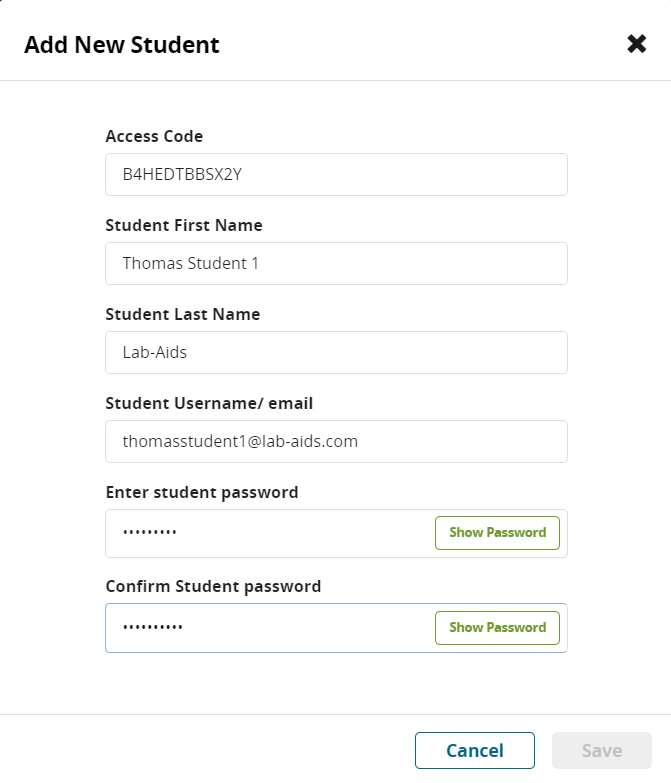
4. Once all students have been rostered, teachers will need to manually share login credentials with students. Students are not sent an automated email from the platform.
5. When students are ready to log in, they will navigate to https://math-portals.lab-aids.com and enter in their username and password used by their teacher.
B) Student Self-Registration with Class Access Code
This option allows for all students to self-register to create their own accounts, instead of teachers manually rostering students. This option avoids the need for teachers to manually roster students individually. This option is good to use if teachers have many students to roster.
1. From the "Classes" menu, click "Roster" for the desired class.
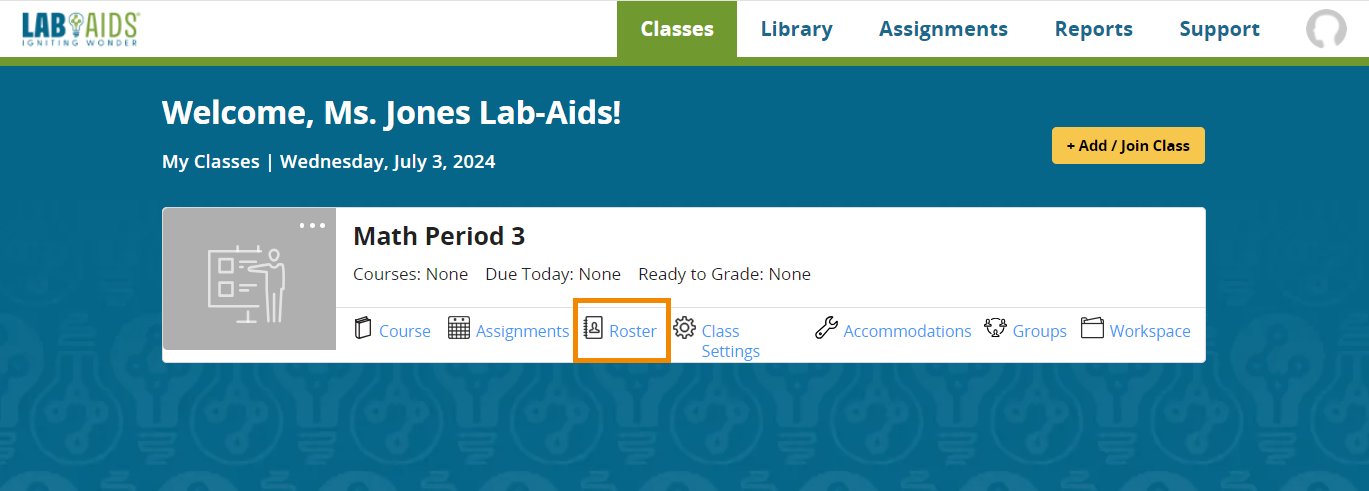
2. On the next screen, teacher will manually copy the "Student Access Code" from the right-hand side.
- Note: This access code is auto-generated and cannot be manually customized by the teacher. But, teacher can click "Refresh" to auto-generate a different access code.
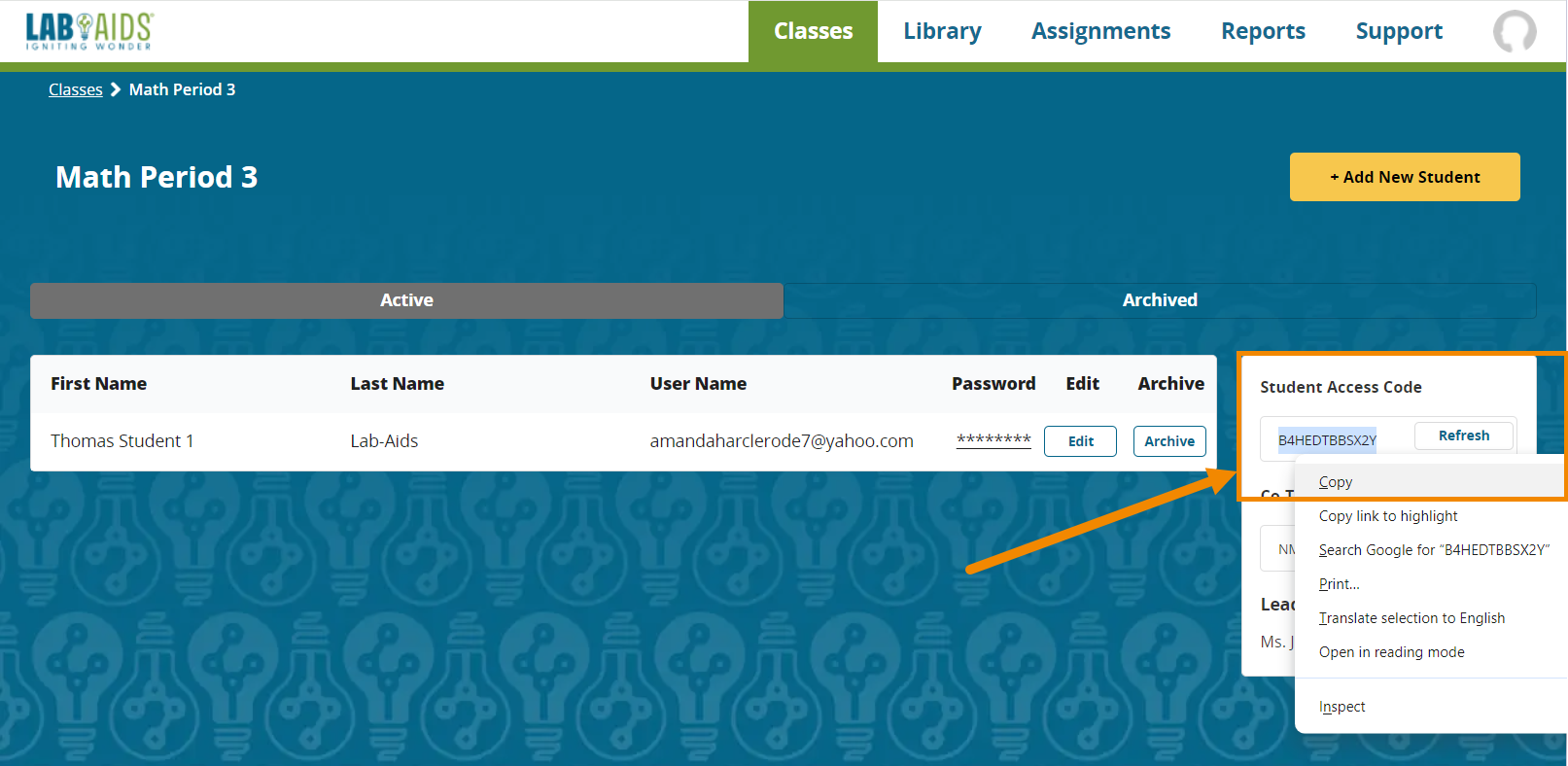
3. Teacher will share this access code and self-registration instructions with students. Students will create their own accounts by self-registering with the access code provided to them by their teacher.
- Student self-registration instructions: https://www.lab-aids.com/how-students-self-register-access-code
- It may help if teachers instruct students to use a specific format for their username and password.
- Teachers should encourage students to write down their username and passwords.
4. Once students self-register, they will appear under the class's "Roster" menu.
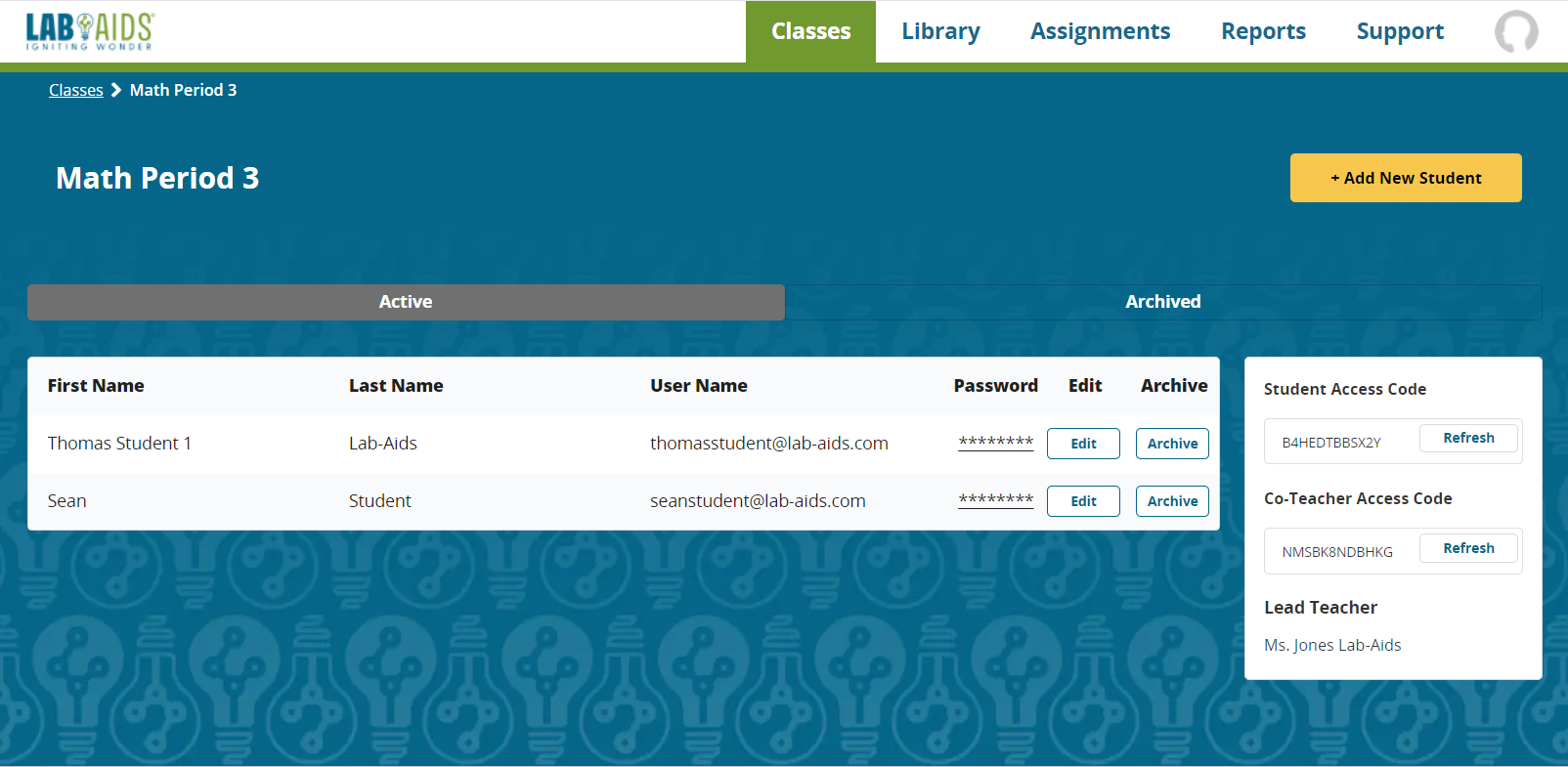
5. Optional: On this screen, teachers can edit student usernames by clicking the "Edit" button next to the student's name. Teachers can edit student passwords by clicking the asterisks (******) next to the student's name under the "Password" column.
6. Teachers will then need to assign content to classes: https://www.lab-aids.com/how-teachers-assign-content-class
Questions? portals@lab-aids.com
Back to Lab-Aids Math Portal FAQ Page