Sometimes Chrome extensions can cause Lab-Aids books to not display properly. If you can access content successfully from an incognito window or Firefox, Edge, Explorer, Safari, etc. but you are still experiencing the issue in Chrome, we suspect it could be a Chrome extension causing the problem. We don't know which extensions are troublesome, so we recommend you disable your extensions to see if that resolves the problem. If it does, then enable your extensions again one at a time to test which extension is causing the problem.
How to Disable Chrome Extensions Temporarily:
- Click on the three black dots on the top right of the Chrome browser. Click "More Tools", and then "Extensions". Or, enter chrome://extensions into your browser.
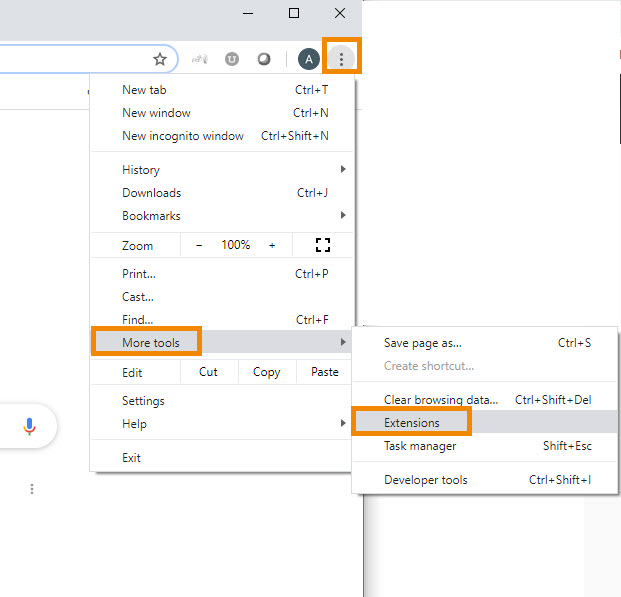
- Now disable all extensions via the toggle in the lower right corner of each extension.
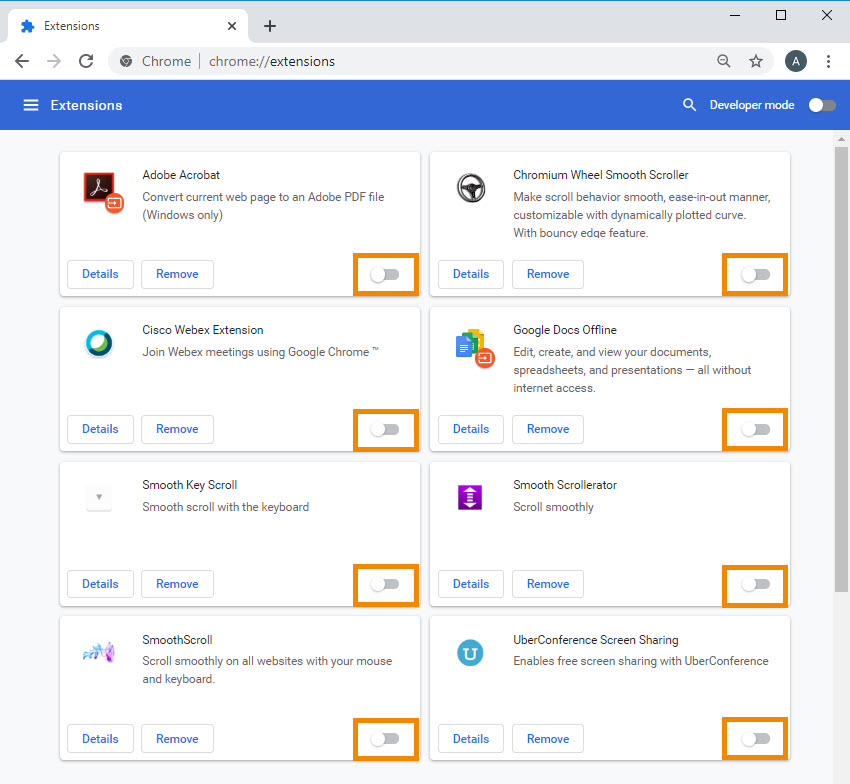
- Log into your account again and try to access content.
- If you can access content successfully without seeing the red spinning wheel, that's great! You'll now want to find the troublesome extension. Toggle the first extension back on and try to access content again. Repeat for each extension. If you are able to find the specific extension causing the problem, please let us know the troublesome extension by emailing us at portals@lab-aids.com.
- If you are still seeing the red spinning wheel even after toggling your extensions off, proceed contact us at portals@lab-aids.com.