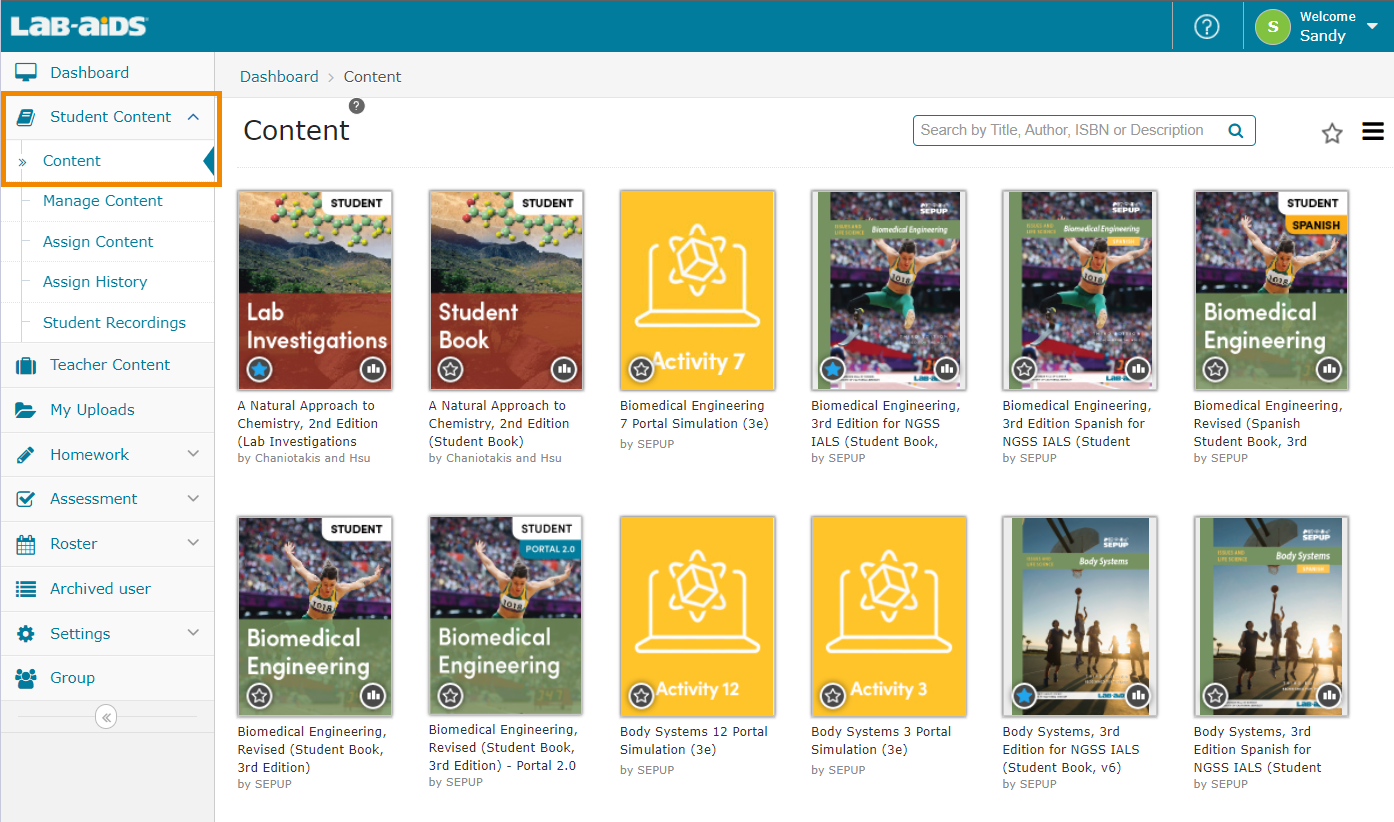1. After logging into your teacher account, select the Teacher Content option from the left-hand side menu. You may be brought to this menu automatically.
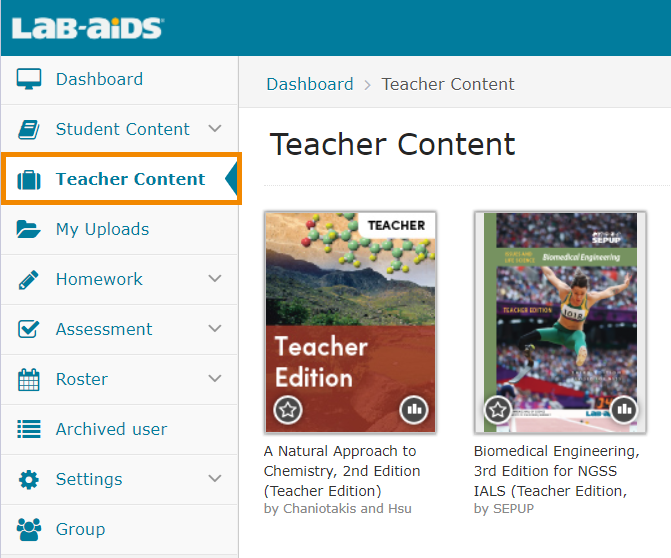
From this Teacher Content menu, you will view all of the Teacher Edition and Teacher Resource documents that have been purchased by your district and assigned to you by your admin. Click on any available title to access that document. You can also search for a specific title by using the search bar in the top right corner.
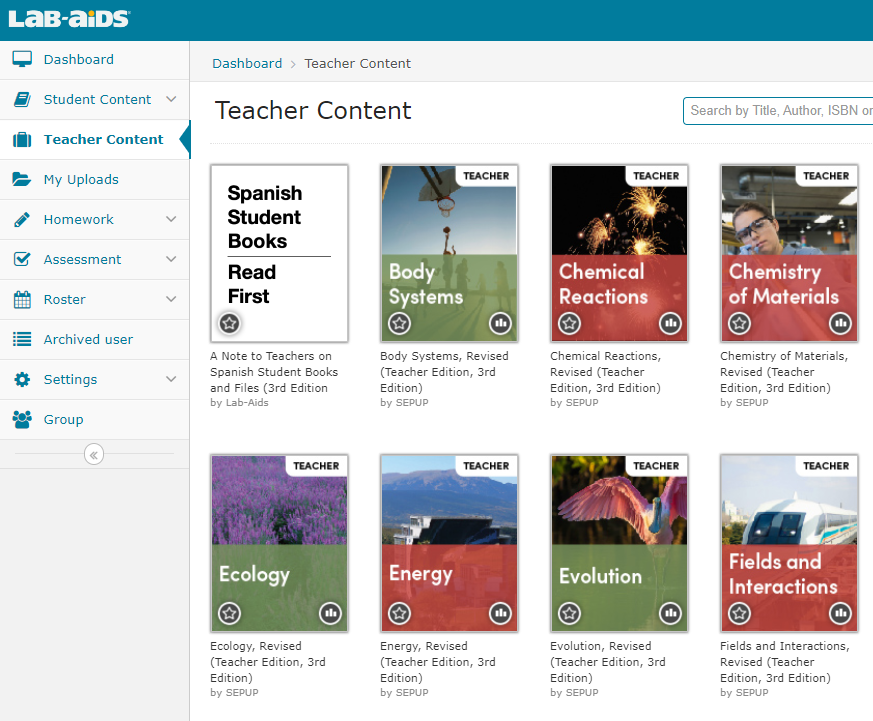
2. To view student books, click the Student Content > Content menu. This menu contains all student books, portal simulations, and any other student materials purchased by the district and assigned to your teacher account.