Occasionally, we may recommend that you clear your cache and perform a hard reload of your browser to fix a problem. Below are instructions for popular browsers:
- In Google Chrome (Chromebook):
- On your computer, open Chrome.
- At the top right, click More (three dots icon) > Clear browsing data.
- Select a time range, like Last hour or All time.
- Select the types of information you want to remove.
- Click Clear data.
- In Google Chrome (Windows):
- Press F12 so the Developer Tools window pops up on the right side of the screen. Do not do anything with the Developer Tools.
- After pressing F12, right click on the "refresh" circular arrow wheel next to the URL bar and click "Empty Cache and Hard Reload".
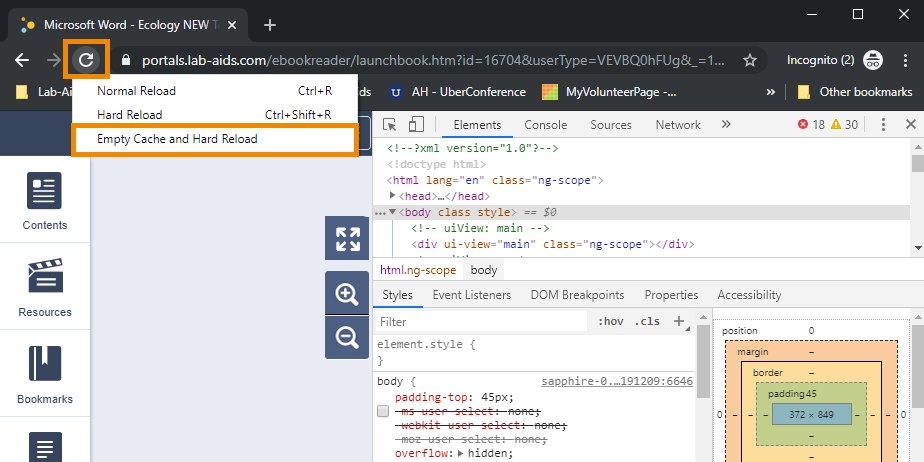
- In Google Chrome (MAC):
- Press/hold Cmd + Shift + Delete to pull up the window to clear your cache.
- Then press and hold shift and click the "reload" icon next to the URL bar.
- Firefox (Windows)
- Hold the Ctrl key and press F5, or hold down Ctrl and Shift and then press R.
- Firefox (MAC)
- Hold down the Shift button and click the Reload button, or hold down Cmd and Shift, and then press R.
- Internet Explorer (Windows)
- Hold down the Ctrl key and press the F5 key, or hold the Ctrl key and click the Refresh button.