Teachers are able to unassign tests/assessments that were assigned in error. Once the assessment has been unassigned, students will no longer see the assessment in their portal account. Teachers will still see the assessment under "Assessments > Standard Tests", but that specific assessment will not appear under the "Evaluation" menu or the "Performance Report" menu unless assigned again.
Note: Unassigning an assessment will cause any student responses to be lost. If you would like to keep any responses that have already been submitted, you will instead need to clone the assessment and assign to a new group of students.
How to unassign assessments/tests:
1. From the teacher portal account, click on "Assessments > Standard Tests" from the left hand menu.
2. Search for the assessment you wish to unassign and click on it.
3. Click on the "Assign" icon (checkbox icon) from the assessment icons on the top of the screen.
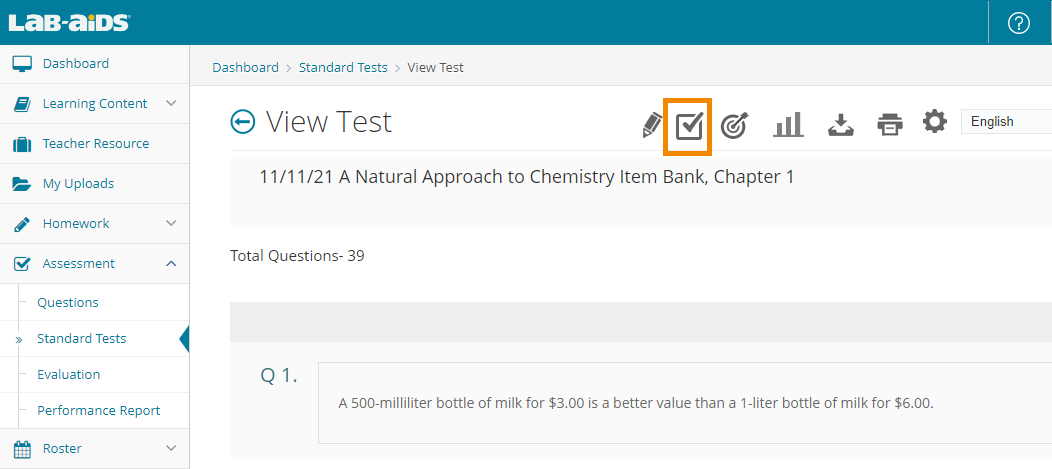
4. Unassign the assessment from a class/group by clicking the X next to the class or group you wish to unassign. Click through the confirmation message.
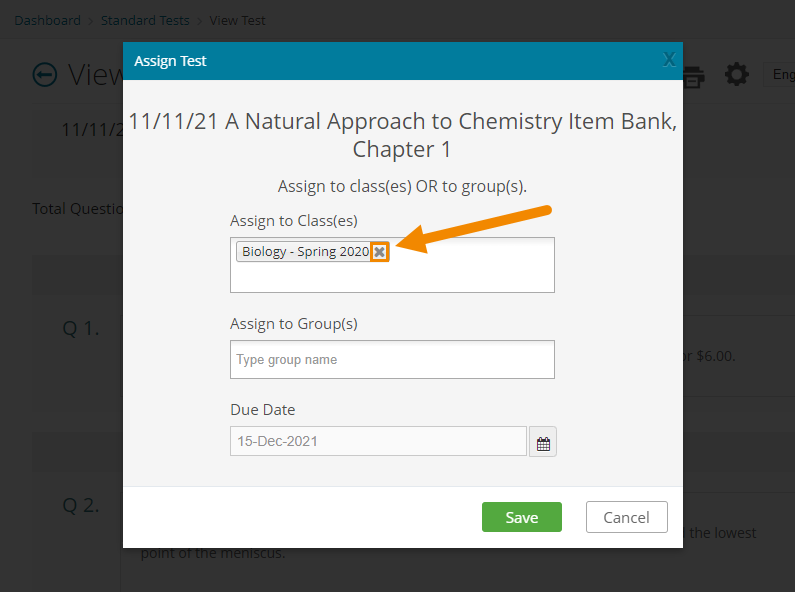
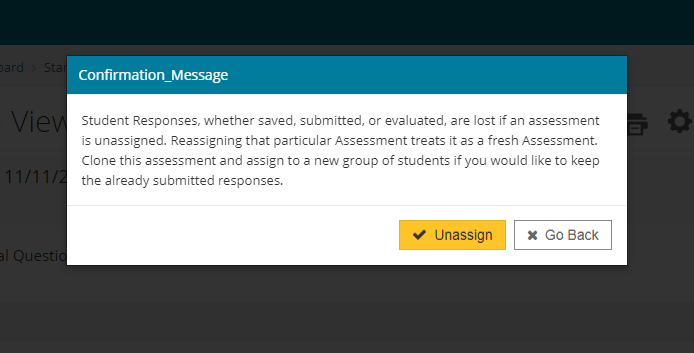
5. Click "Save".
The assessment will be removed from students' accounts. Teachers will still see the assessment under "Assessments > Standard Tests", but that specific assessment will not appear under the "Evaluation" menu or the "Performance Report" menu unless assigned again.