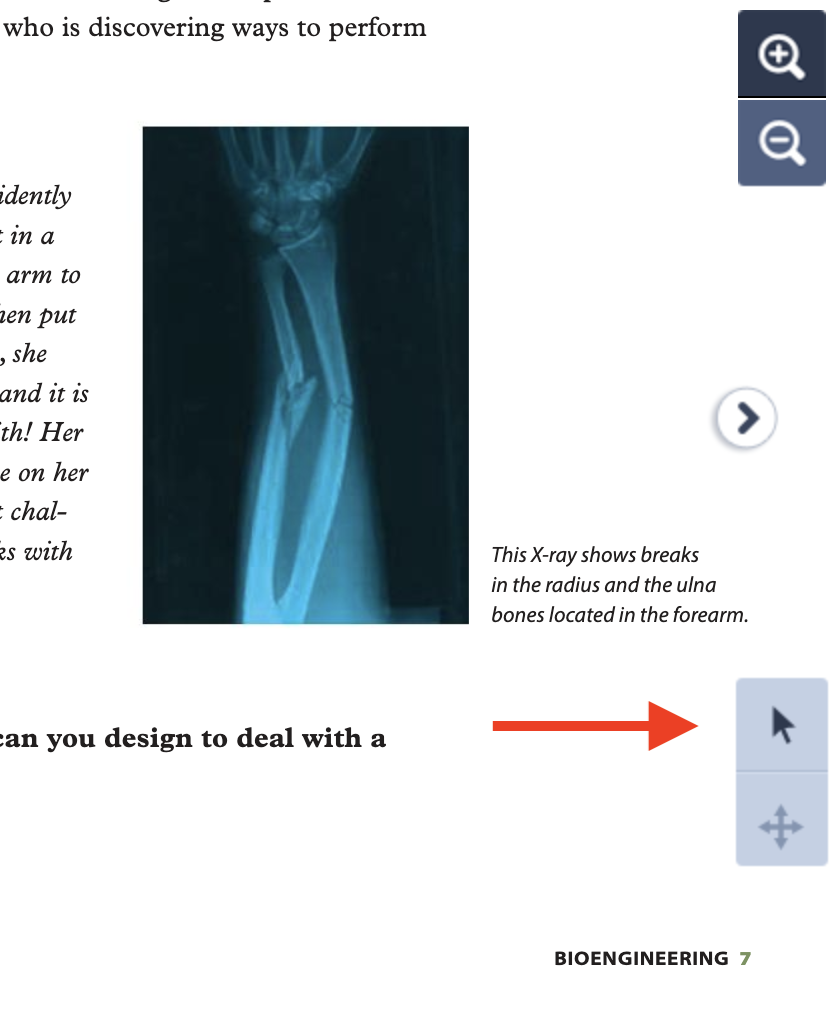These instructions are for students, teachers, and admins.
1. When viewing a student book, teacher edition, or teacher resources, click on the magnifying glass icon to zoom in. The more you click, the more you will zoom in.
These instructions are for students, teachers, and admins.
1. When viewing a student book, teacher edition, or teacher resources, click on the magnifying glass icon to zoom in. The more you click, the more you will zoom in.
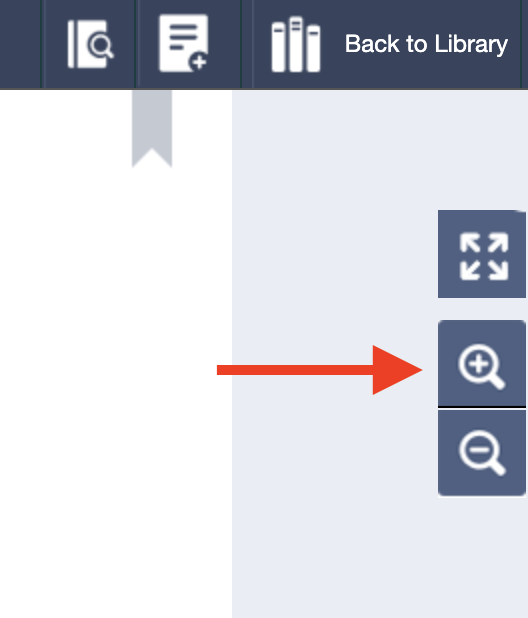
2. Once you zoom in, your mouse changes from being able to select text and click hotspots to "panning mode," which lets you click and drag the cursor to change what portion of the page you're viewing. To switch back to text selection, click the pointing cursor icon in the new toggle menu that appears in the bottom-right corner. This menu allows you to toggle back and forth between panning and text selection (which also allows you to click and access the colored hotspots you may see on a page).