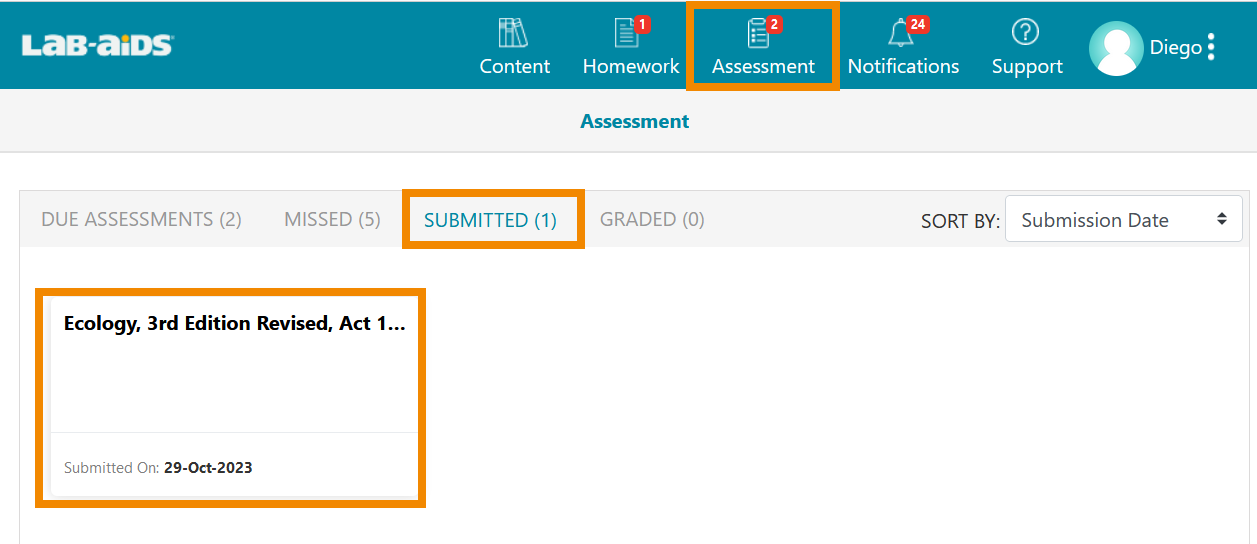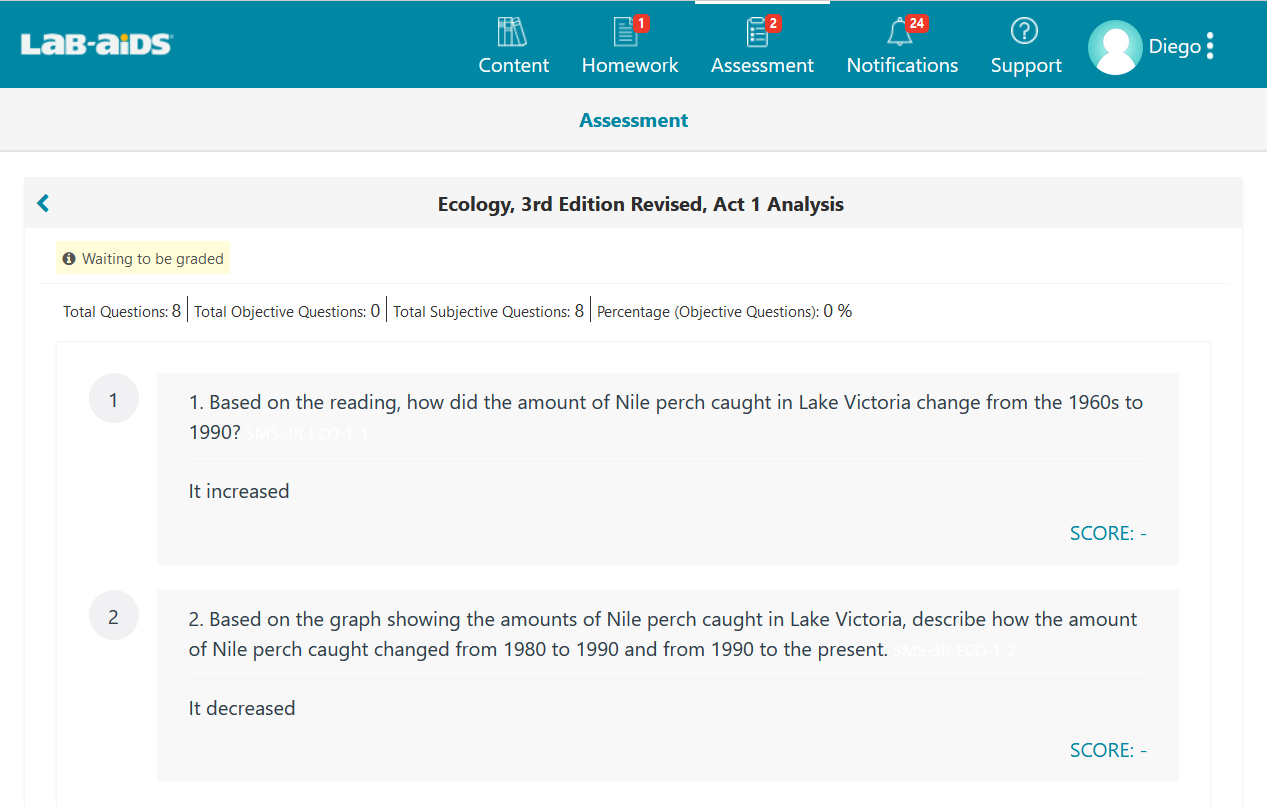Teachers can reassign assessments that have already been submitted by students. For Portal 2.0 in-book assessments (build understanding questions, analysis questions, student sheets), reassigning will "reopen" these questions in the book so they are available for students to view and resubmit.
Please note that when reassigning an assessment, any previous student responses and teacher feedback will be lost.
How teachers reassign assessments:
- Navigate to the Assessment >> Evaluation menu. Click the arrow under "Pending Evaluation" for the assessment in question.
- Click the "Pending Evaluation" or "Completed Evaluation" submenu.
- Click "Reassign". Checkboxes next to students' names will appear under each submenu.
- Select the students to reassign.
- Click "Reassign", select a due date, and click "OK".
- Student will only be able to view/resubmit the assessment until EOD on the selected due date.
- Teachers can reassign a test if evaluation has already been completed, but keep in mind that all evaluation and teacher feedback will be lost for that student.
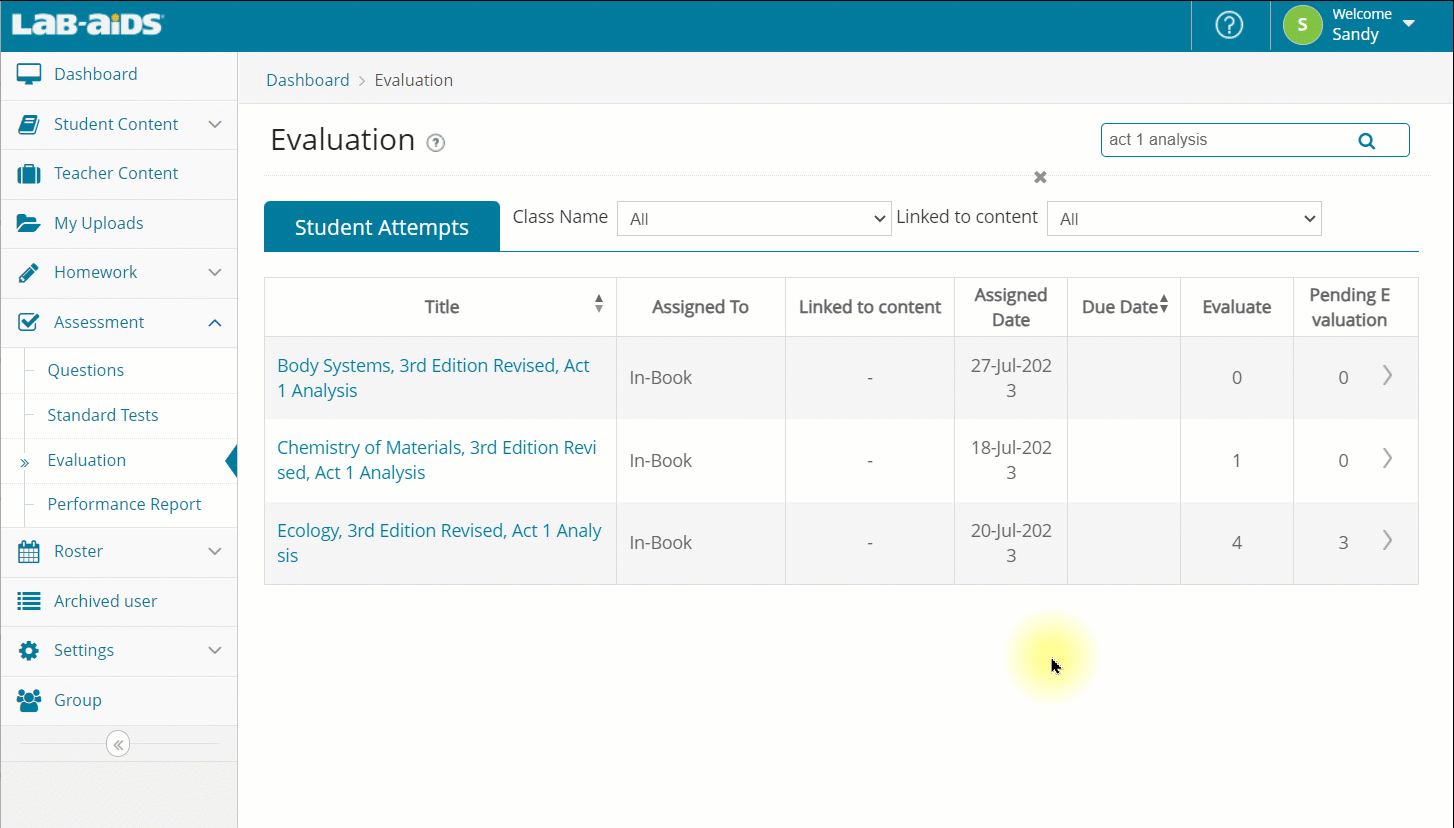
How students can view their submitted assessment responses:
- Students who have already submitted their analysis questions, build understanding questions, or student sheets will not be able to view the questions or their responses within the book. Once student submit their responses, the questions are greyed out and a message will display: "You have successfully submitted your responses" (Screenshot 1 below).
- However, students are able to view their submitted responses under the Assessments >> Submitted menu in their account (Screenshots 2 and 3 below).
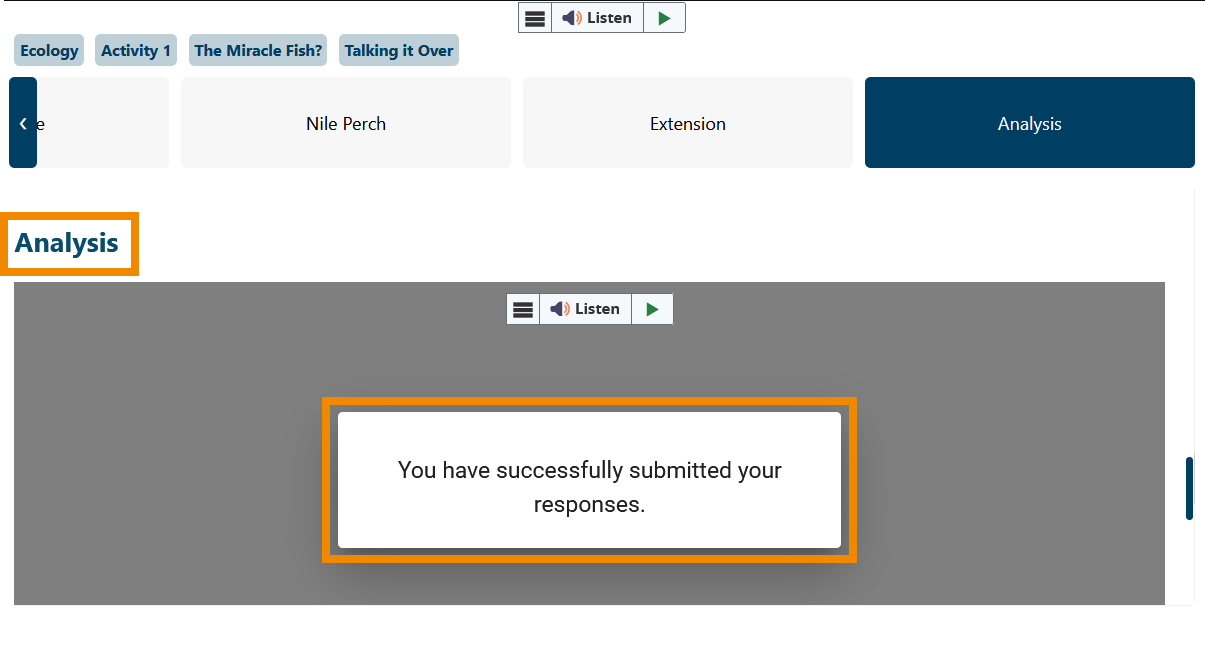
Students can view their submitted responses under their Assessment >> Submitted menu: