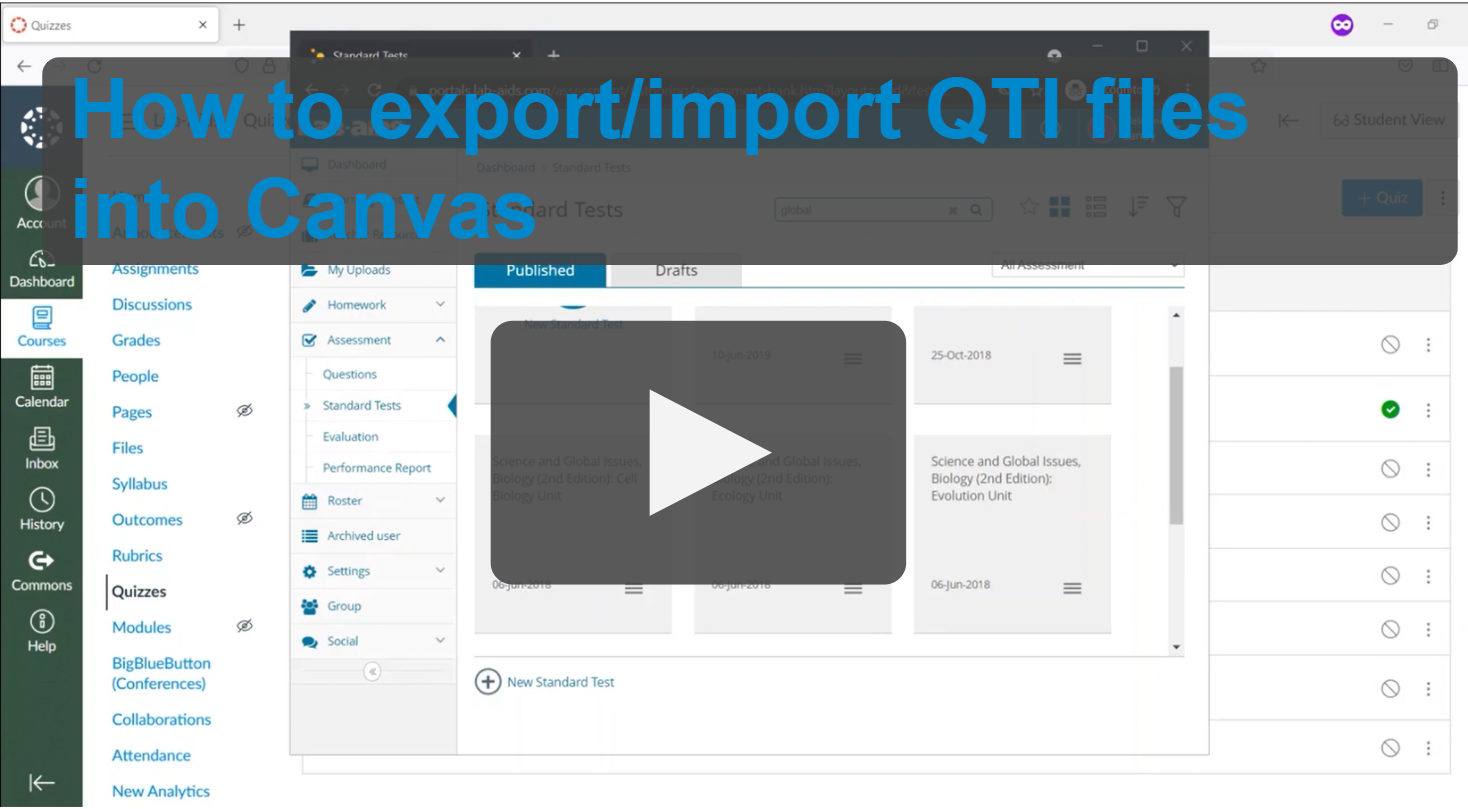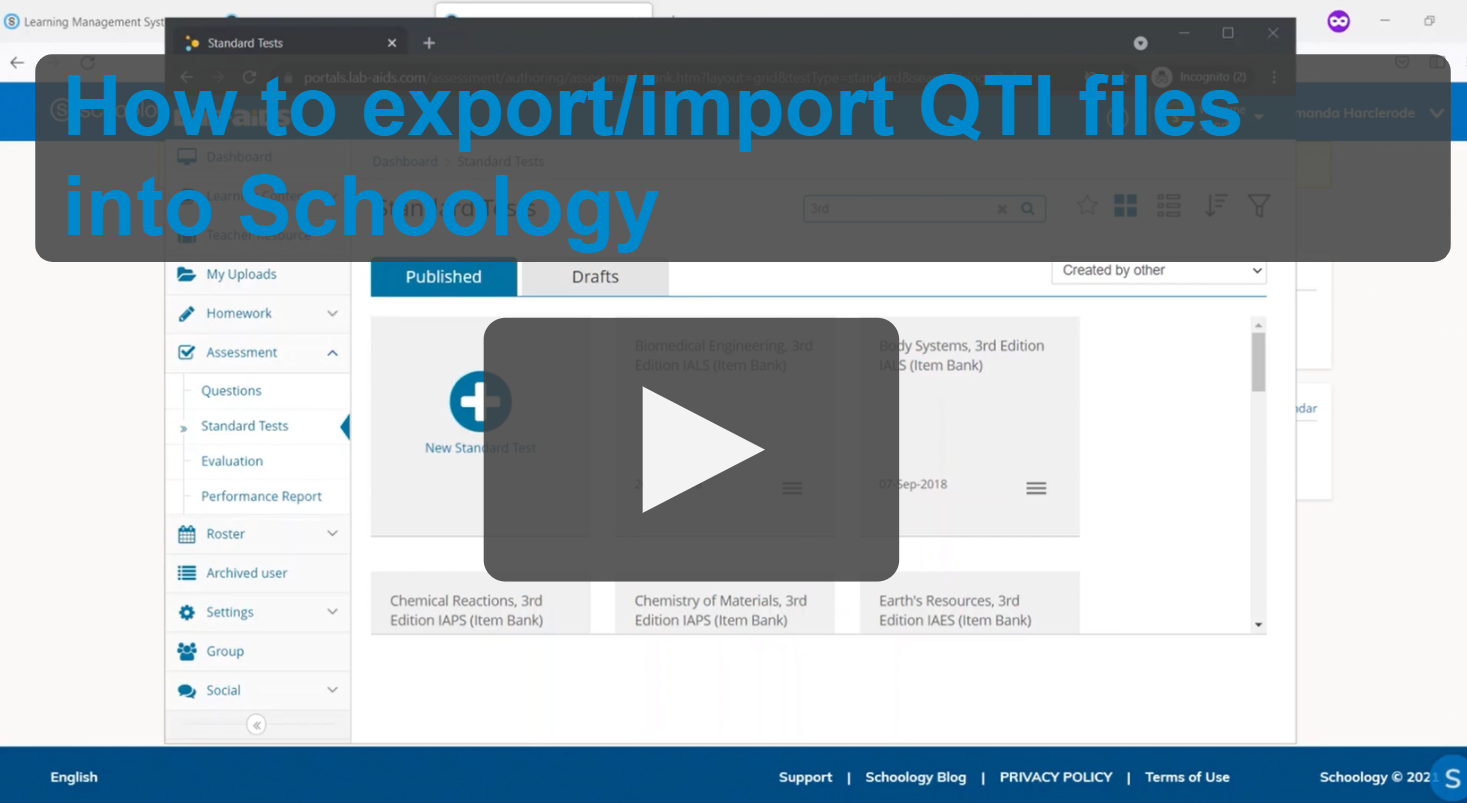1. After logging into your teacher account, select Assessment > Standard Tests from the left-hand side menu. You will then be presented with a list of all the assessments you have access to, both pre-made tests and ones that you have created yourself. Select the test you wish to export.
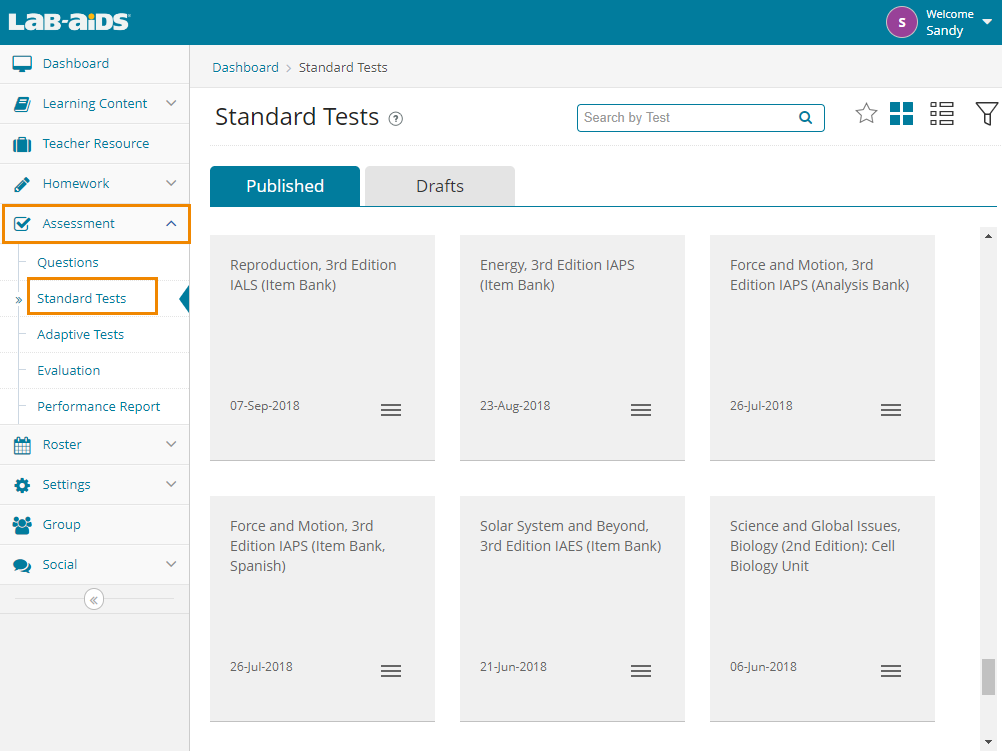
2. To export the assessment, click the downward facing arrow icon on the top right and select "QTI" format. QTI is the standard format for importing/exporting assessments between publishers and LMSs like Schoology and Canvas. Lab-Aids exports in QTI 2.1 format.
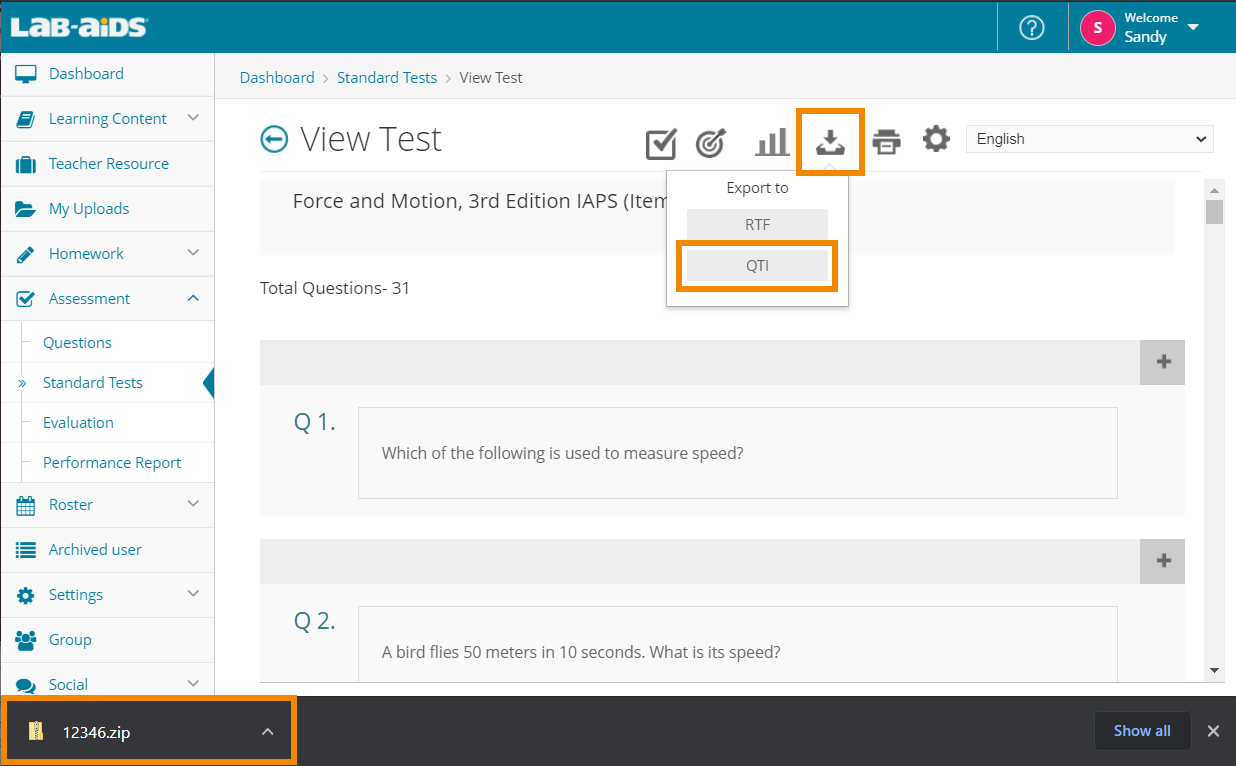 .
.
- The file will download as a .zip file. The title will be a set of numbers and will end in .zip (For example, 12345.zip).
- Do not open this file after it downloads.
- You will need to know the location of the file so that you can locate it and import it into Schoology/Canvas. Often, files like this will automatically download into the "downloads" folder.
3. To import the assessment into Schoology/Canvas, please refer to your LMS's documentation. We have provided basic instructional videos and basic LMS documentation below, but understand that we are not responsible for Canvas/Schoology instructional information.
- Canvas:
- Canvas documentation: How to import quizzes from QTI packages: https://community.canvaslms.com/t5/Instructor-Guide/How-do-I-import-quizzes-from-QTI-packages/ta-p/1046
- Canvas documentation: How to import questions from a QTI package into an item bank: https://community.canvaslms.com/t5/Instructor-Guide/How-do-I-import-questions-from-a-QTI-package-into-an-item-bank/ta-p/966
- Lab-Aids Video: How to export/import QTI files to Canvas: https://labaids.s3.us-east-2.amazonaws.com/exporting-importing-QTI-canvas.mp4
- Schoology:
- Schoology documentation: How do I import QTI content into Schoology?: https://help.powerschool.com/t5/Schoology-Learning-Teachers-FAQs/Q-amp-A-Import-QTI-Content-into-Schoology/ta-p/325338
- Lab-Aids Video: How to export/import QTI files to Schoology: https://labaids.s3.us-east-2.amazonaws.com/exporting-importing-QTI-schoology.mp4