How to Evaluate Tests:
Once students have completed and submitted a test, you can begin to evaluate and score questions. True/false and multiple choice questions will be scored automatically, while short-answer questions must be scored manually.
1. From your teacher account, select Assessment >> Evaluation. Find the test and either click on the title or click the arrow under "Pending Evaluation".
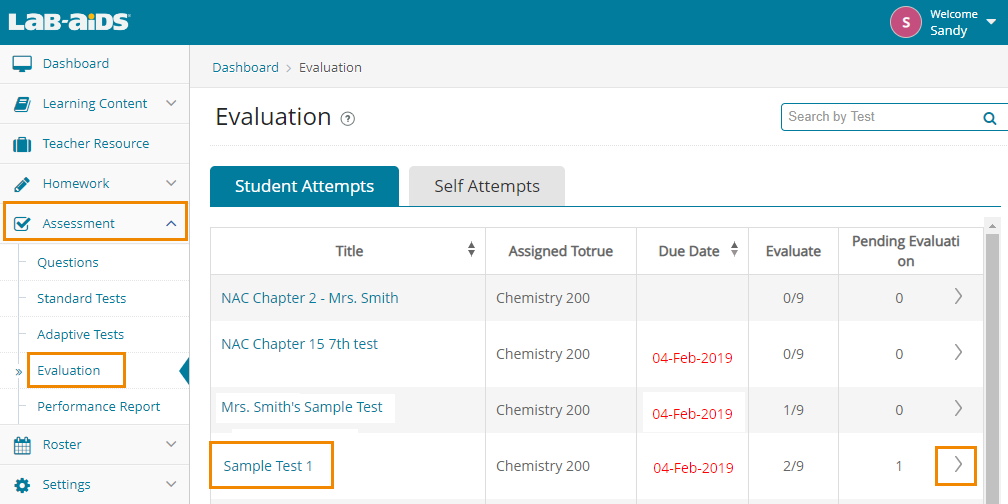
2. From the next screen, click on the Pending Evaluation section, which will list all of the students (from all Classes and Groups) that have completed and submitted the test. Click the Evaluate button on the right-hand side to score that student’s responses.
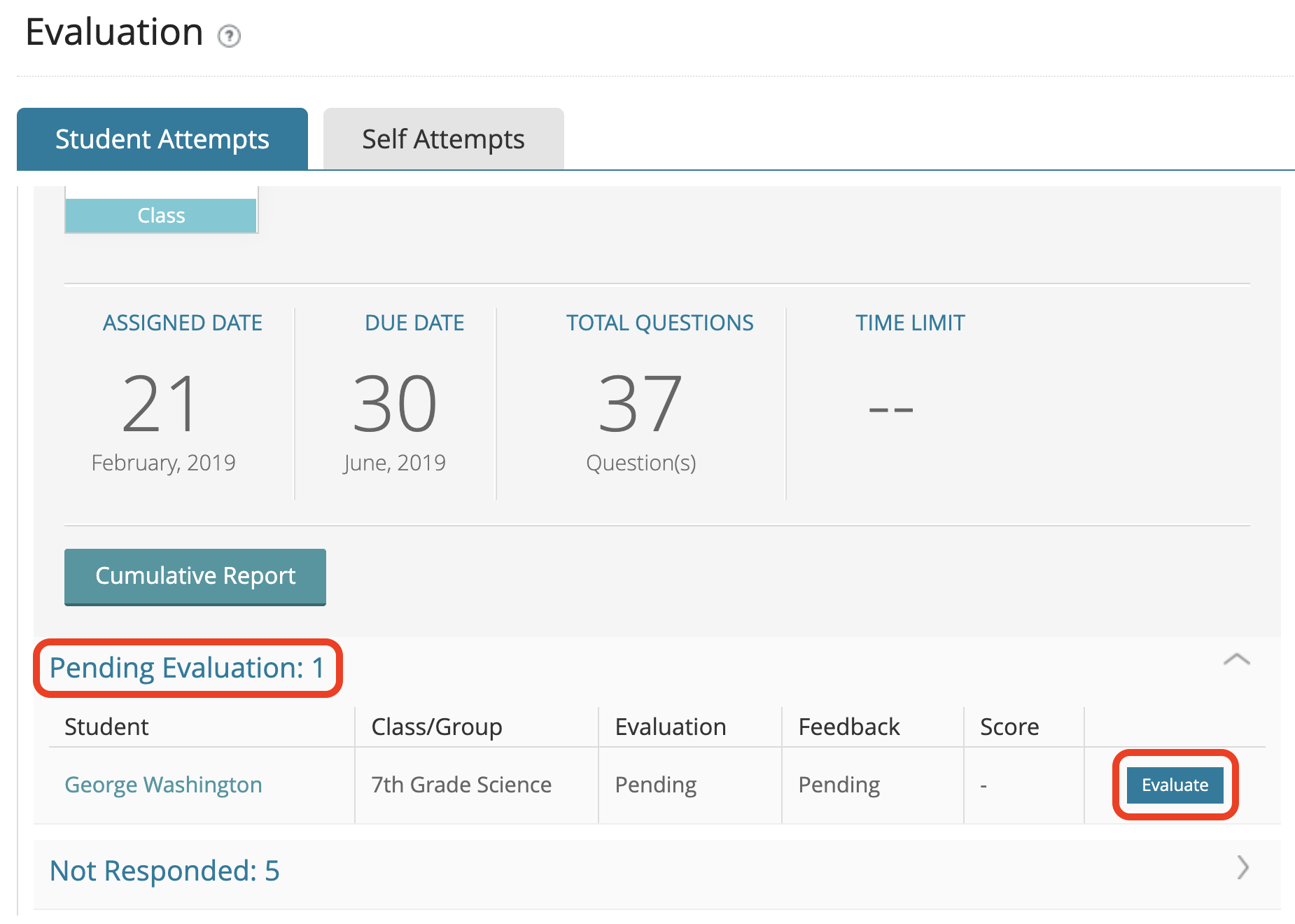
3. Evaluate / score free response questions and any other questions that have not been automatically scored.
- True/False and multiple choice questions will be automatically scored for you, but you can provide additional feedback in the Enter Feedback text box if desired.
- More information on entering feedback here.
- Scroll down to find the free response questions and score them.
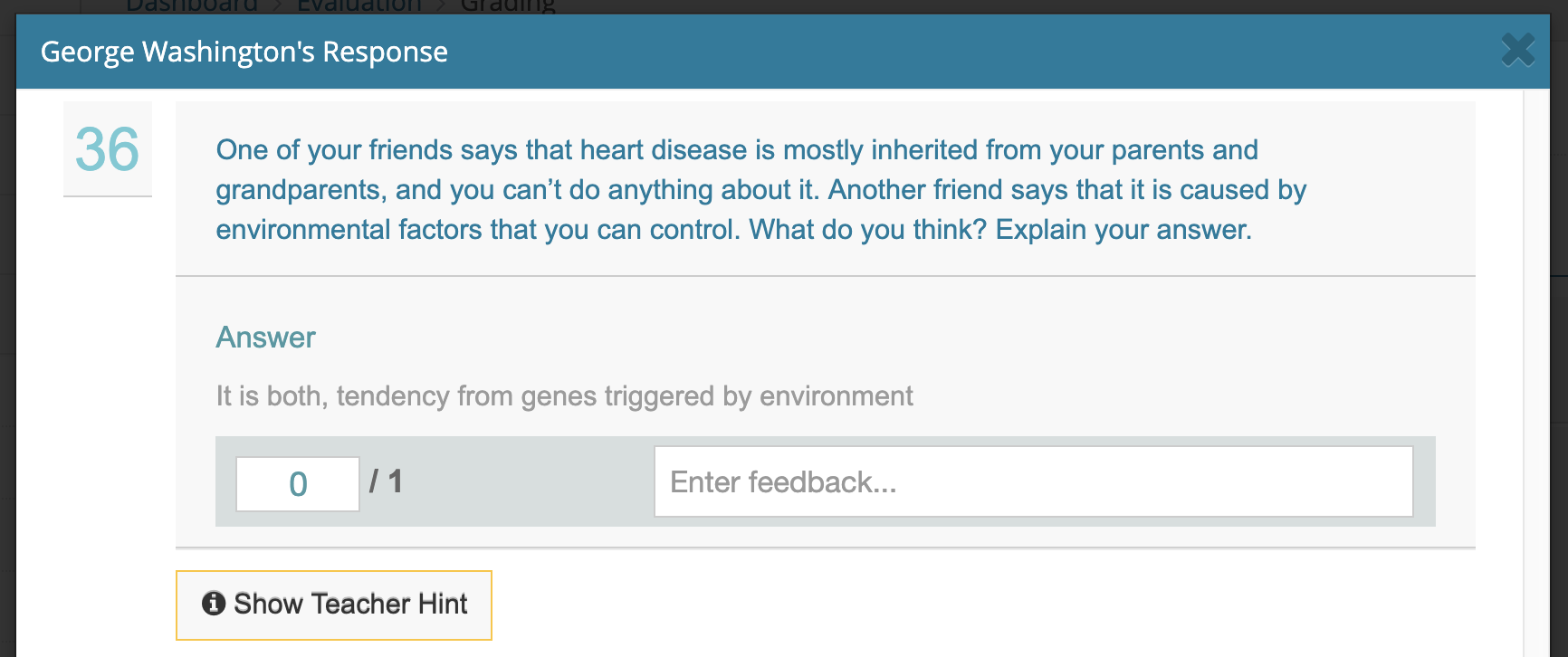
- Answers to all questions can be found in the Teacher Edition, or by clicking Show Teacher Hint at the bottom of each short-answer question. These responses are considered to be “level-4 exemplars” using the SEPUP Scoring Guides. Using the appropriate Scoring Guide, you can score student responses accordingly. Since each question on the assessment is worth a total of 1 point, we suggest that you award the following points:
| Score | Indicates student work is: | Pre Test Score |
|---|---|---|
| 4 | Complete and correct | 1 |
| 3 | Almost there | 0.75 |
| 2 | On the way | 0.5 |
| 1 | Getting started | 0.25 |
| 0 | Missing or off task | 0 |
- For more information on scoring items and assessment moderation, please see Section III: Assessment in the Teacher Resources.
4. Once all necessary questions have been scored and feedback has been provided (if necessary), select Submit to save this student’s score.
- This notifies the student of his/her score and feedback.
- Repeat for each student's responses until all students have been completed.