How do I assign a test?
1. After logging into your teacher account, select Assessment >> Standard Tests from the left-hand side menu. You will then be presented with a list of all the assessments you have access to, both pre-made tests and ones that you have created yourself. Select the test you wish to assign.
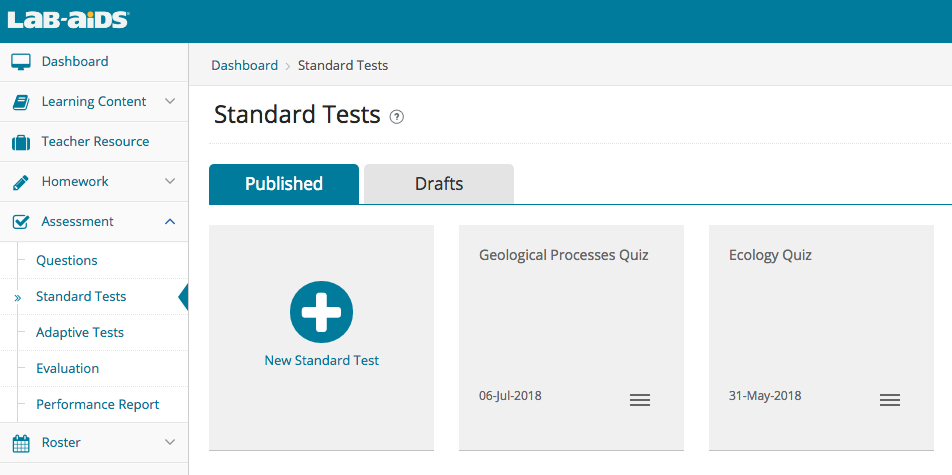
2. You will then be shown all of the questions that are part of this assessment. To assign the assessment to students, click on the checkmark icon from the array of icons on the top right.
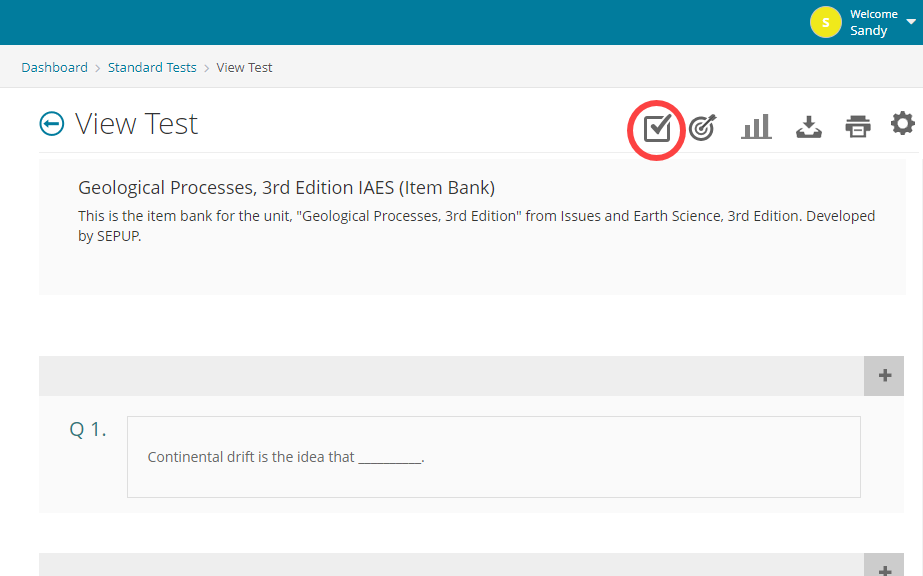
3. Next, you will be presented with a menu to choose which Classes or Groups should be assigned this assessment. Select a due date & time and select Save when done.
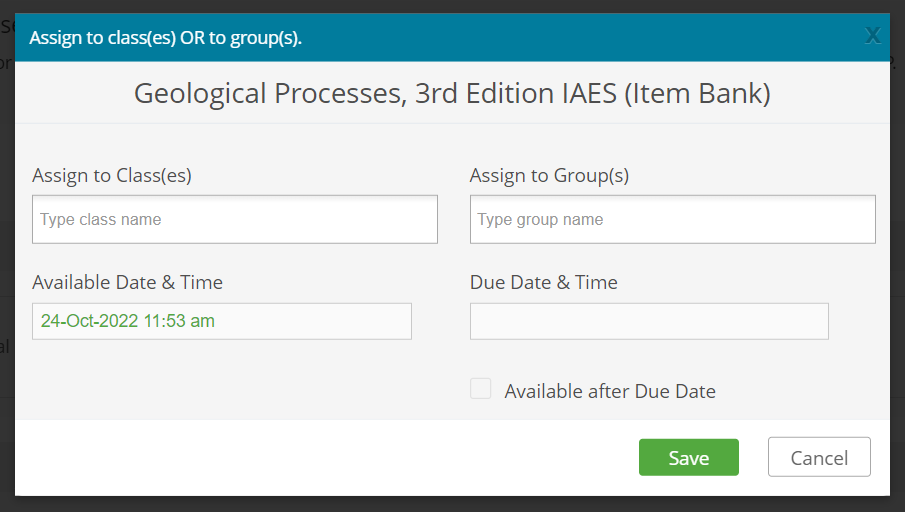
Notes:
-
When assigning/reassigning, checking the "Available after due date" allows students to submit the rest after the due date. Any test assigned with the "Available after due date" checkbox selected will display a red "late" tag if student has not submitted the test by the due date, but student can still submit the assessment after the due date.
-
If the same test is assigned to multiple classes/groups with different due dates, only the due date most recently assigned will be preserved. Meaning, if Mrs. Smith assigns Test XYZ to Class 1 with a due date of today at 4pm and later assigns the same Test XYZ to Group 1 with a due date of December 31, the due date of the test will be December 31 for both Class 1 and Group 1.
-
If some students need a different due date than other students, there are two ways to proceed:
-
Option 1: Assign the same test to all students, and when the due date passes, reassign the test to the students who didn't complete it by the original due date. Choose the new due date.
-
Option 2: Create a group for each subset of students, then create a separate test for those students (clone the test and choose a different name). Assign one test to the group needing the standard due date, and assign the second test to the group needing a different due date.
-
-
How to reassign a test not submitted by the original due date

