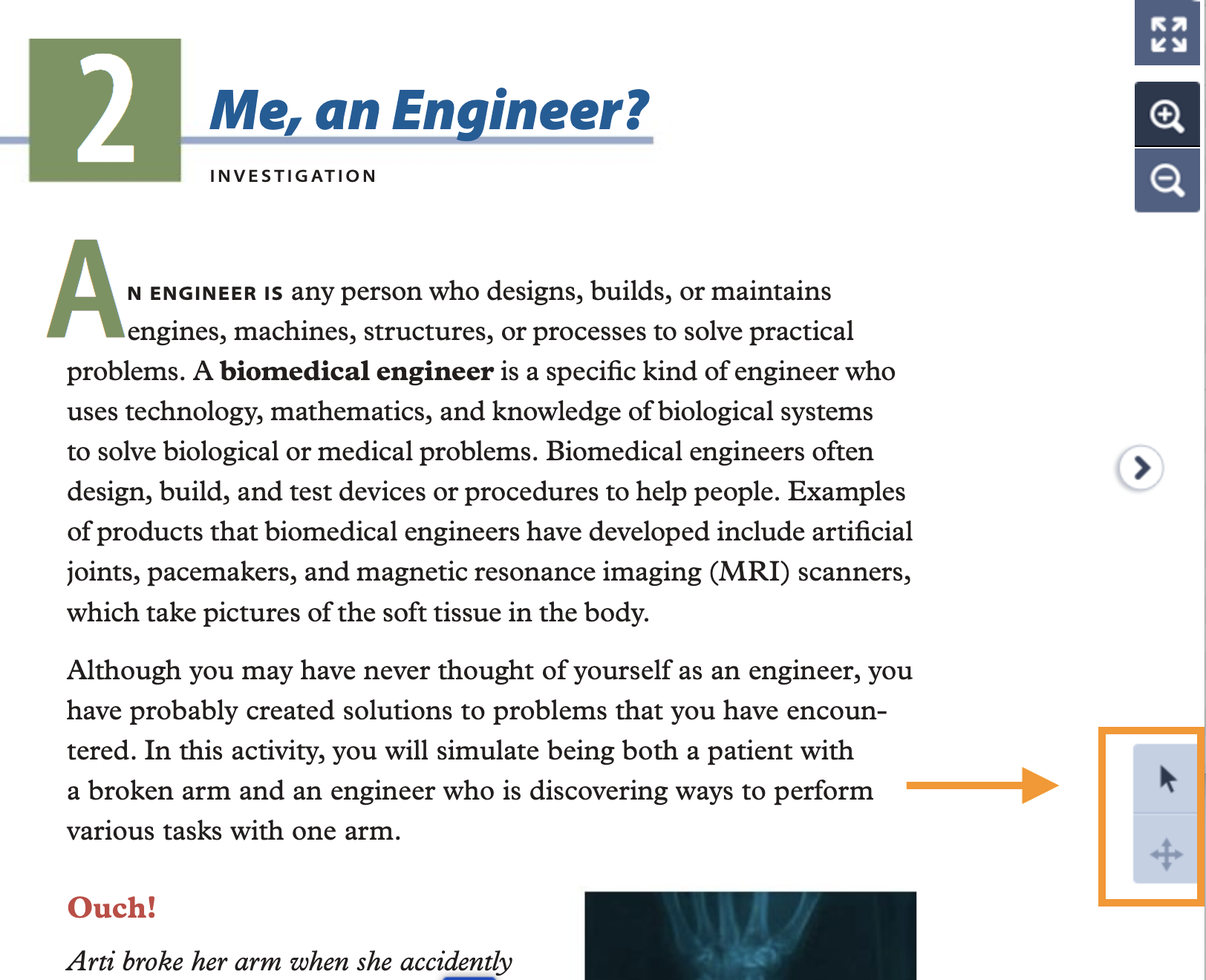1. Highlight text you wish to highlight. Then, the highlighter icon will appear in the top right of the page. If you are zoomed in on the page, click here*.
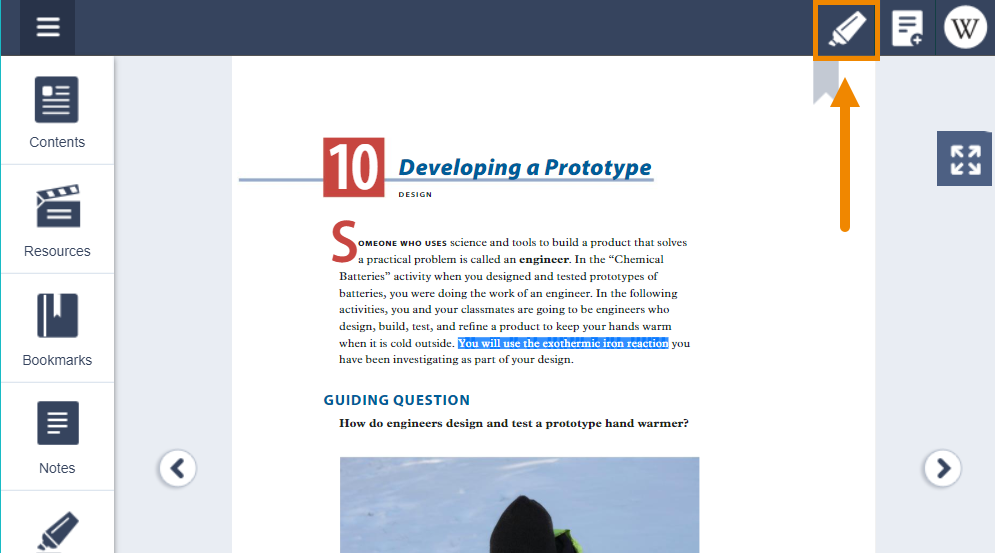
2. Click the highlight icon to choose a highlight color and save.
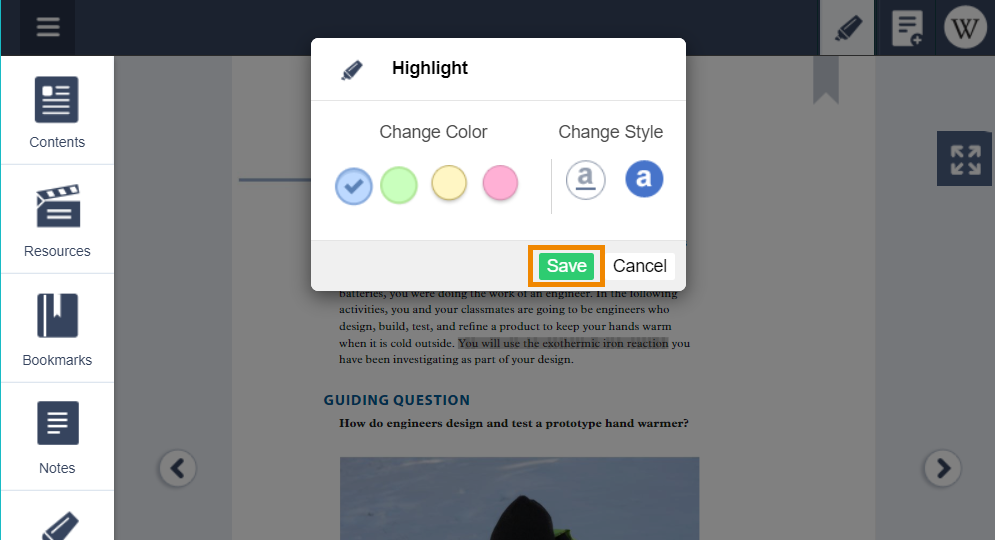
3. View all highlights by clicking on the "Highlights" option on the left menu bar. You can sort highlights by date entered or by page number.
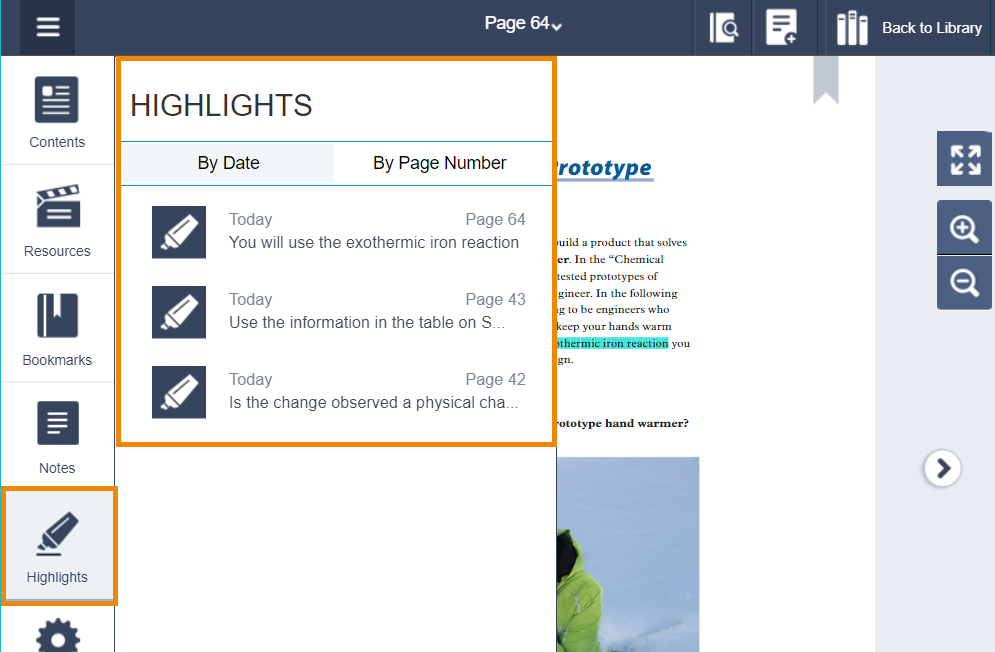
*If you are zoomed in on the page, an option will appear on the bottom-right corner that allows you to select between panning (default) and text-selection. Click the arrow icon, which will allow you to then select text instead of pan. Return to the instructions above to highlight text.