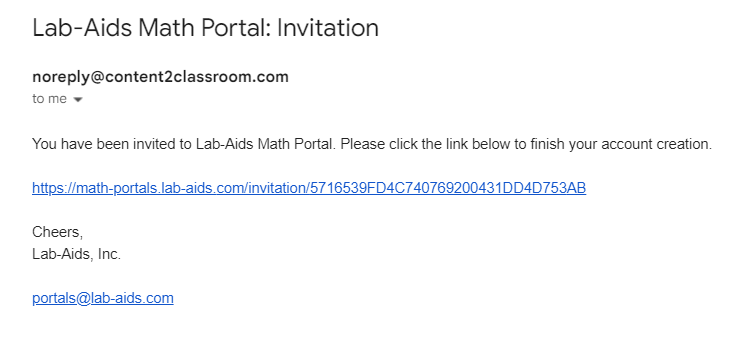Lab-Aids Math Portal: This page explains the setup process for district admins using the self-registration rostering method (no integrations).
1. Create the District Admin account:
- District admin will receive an email from noreply@content2classroom.com with the subject "Lab-Aids Math Portal: Invitation". Admin must click on the link within the email to create their account.
- Once district admin account is created, log in as District Admin at https://math-portals.lab-aids.com.
2. Add teachers to the platform:
District Admin has two options for adding teachers to the platform. Option A is to manually roster teacher accounts, and Option B is to have teachers self-register by providing them with instructions and the teacher access code.
Option A) Manually roster teacher accounts:
- From the Schools menu, click on "Users" for each school. Click "Add New Teacher" in the top right corner of the next screen. Enter in the fields for the teacher account. Click "Save & Exit" or "Save & Add Another" in the top right corner. Repeat as needed. There is no bulk upload option currently.
- District admin will need to provide teachers with their login credentials so they can log in (Login URL https://math-portals.lab-aids.com, username, and password). Teachers are not sent their login credentials automatically.
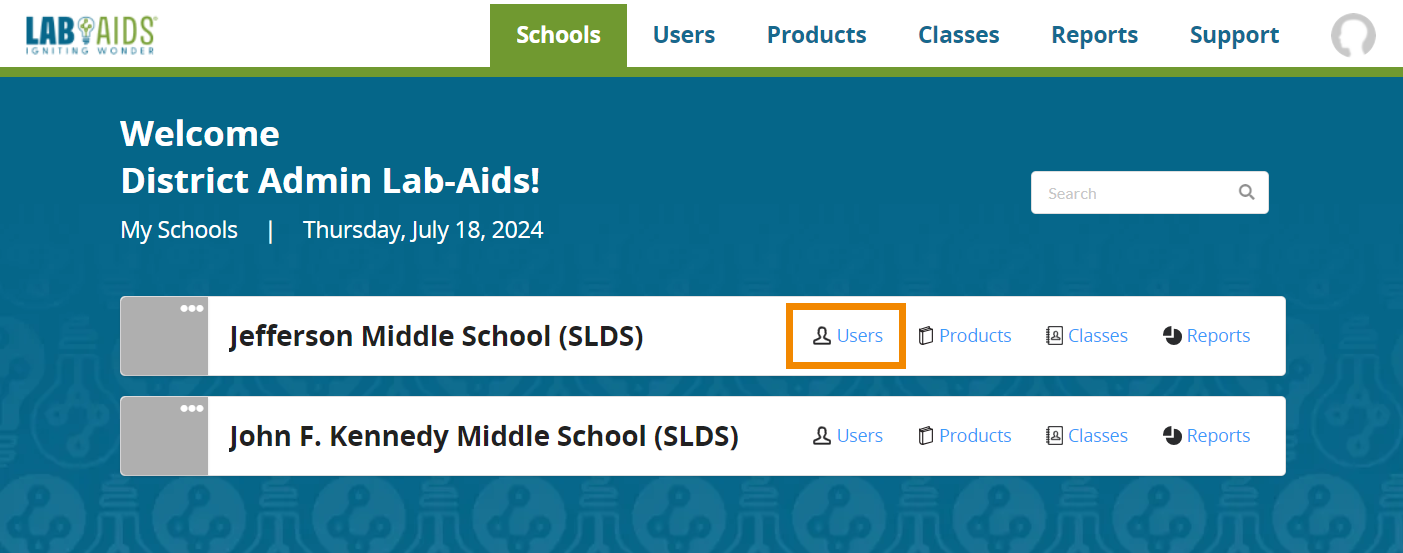
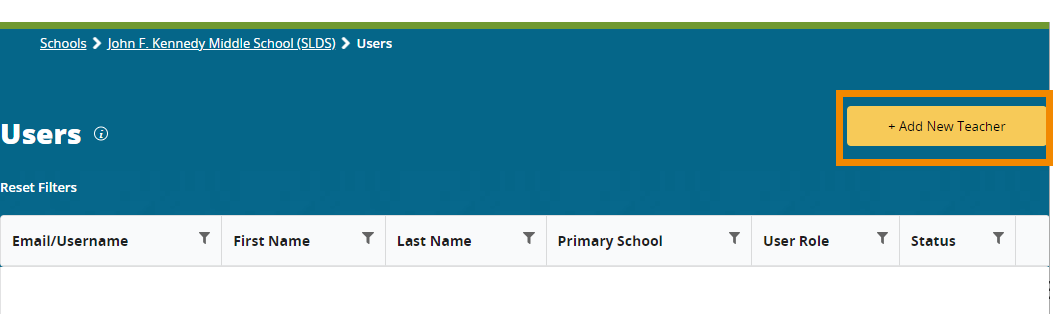
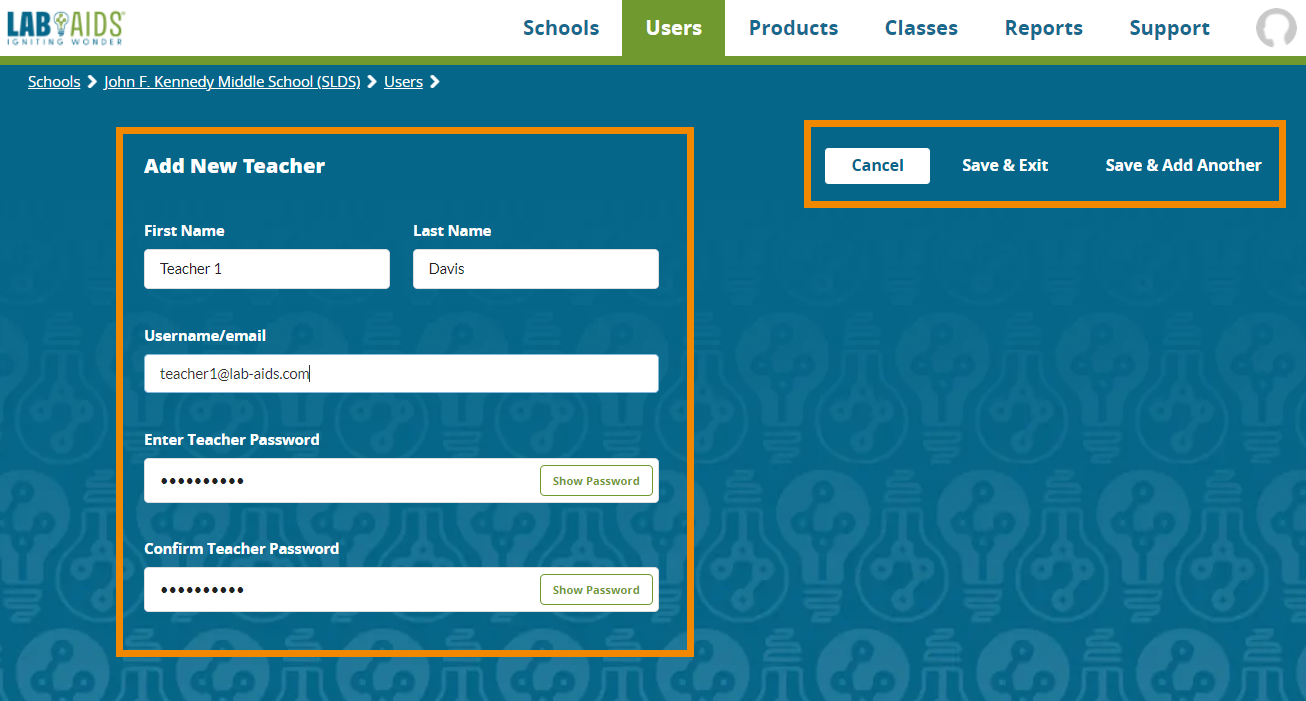
Option B) Teacher Self-Registration:
- This option allows teachers to self-register with an access code to create their own accounts.
- When publisher emails district admin with setup instructions, publisher will provide an optional teacher access code. The teacher access code will be a combination of letters and numbers, such as A67BCDEFGH8J.
- District admin will need to provide teachers with the teacher access code and the Teacher Self-Registration Instructions: https://www.lab-aids.com/how-teachers-self-register-access-code
- Teachers will follow the instructions to self-register, click the link in their email, and create their accounts.
3. Provide instructions and resources to teachers:
For districts that purchased student licenses, teachers will be responsible for rostering their own classes/students and assigning content to classes. District admin needs to provide teachers with these instructions and resources:
- How teachers add classes and students: https://www.lab-aids.com/how-teachers-add-classes-and-students
- How teachers add courses to classes: https://www.lab-aids.com/how-teachers-assign-content-class
- This will give students access to the general content for their grade
- How teachers assign assessments/assignments to their students: https://www.lab-aids.com/how-teachers-assign-assessments-students
- This instructs teachers on how to assign specific assessments/assignments to students beyond the general content above
- Video: Teacher Portal Tour: https://vimeo.com/999552103/51ba3e1da2
- Math Portal FAQ Page: https://www.lab-aids.com/math-portal-faq
- We recommend checking this page periodically, as we are regularly updating this page to add new resources.
Questions? portals@lab-aids.com