Portal Navigation for California - Basic Overview for Teachers
Portal Navigation for California - Basic Overview Video:
A. How to view student and teacher content:
There are two main libraries -- one for student content and one for teacher content.
1. Teacher Content: When you first log in, you'll be brought to the Teacher Content menu, which displays titles that just teachers have access to (Teacher Edition, Teacher Resources, etc.). If not automatically brought to that menu, just click Teacher Content from the left-hand side menu.
-
For California Teacher Editions, all units are grouped together into one book per grade.
-
For example, you'll find the Ecology unit in the California Grade 7 Teacher Edition.

2. Student Content: To view student content, click Student Content > Content from the left-hand menu. This section displays titles that both you and your students have access to (Student Books, Portal Simulations, etc.)
-
Portal Simulations (Card Set Simulations) are in yellow.
-
Scroll down or search "California" in the search bar to view student books.
-
Student books are labeled by grade, and each book contains all units for each grade.
-
For example, the "Issues and Science for California Grade 7 (Student Book)" contains Ecology, Geological Processes, Chemistry of Materials, Chemical Reactions, and Biomedical Engineering.
-

Note: If you are logged in as admin instead of a teacher, your teacher and student resources will be together in the same place, under Content > Content.
B. How to Navigate through the California Teacher Editions and Student Books
Each California Teacher Edition and Student Book is labeled by grade (Issues and Science for California, Grade X). Each book contains all the units required for each grade. For example, the Ecology unit is found in the California 7 Teacher Edition / Student Book.

1. Navigate to a specific unit: Click on the Teacher Edition for the desired grade, click the "Contents" icon on the left side menu, and click the arrow next to the desired unit title to navigate to a specific activity within that unit.

C. Where to View/Download Resources from the Teacher Editions:
There are three different ways to find resources in the California teacher editions: Pages 1 and 2, the "Resources" menu on the left side, and within each activity of the teacher edition. See below for more details.
1. Pages 1-2 of each teacher edition contain resources and downloads for the entire book:
-
Page 1 contains various unit supports such as overview videos, Phenomena/Driving Questions/Storyline, NGSS Unit Overview, etc.
-
Page 2 contains PDF downloads for ancillary resources (entire student book, entire teacher edition, all student sheets, all visual aids, etc.) and links to pages containing the LABsents and Remote Learning Activity Packets.

How to access LABsents and Remote Learning Activity Packets: On Page 2, click the red hotspots for the "LABsents and Remote Learning Activities (RLAs)" for each unit, and you will be brought to a separate page to access these resources:

2. "Resources" menu > Texts / Documents / Web Links.

-
The resources are labeled first by unit letter and then by activity number. Unit letter A is the first unit listed under the table of contents, B is the second unit labeled in the table of contents, etc.
-
0 = Resources listed on pages 1 or 2
-
California 6: A = Land/Water/Human Interactions, B = Energy, C = Weather and Climate, D = Body Systems, E = From Cells to Organisms, F = Reproduction
-
California 7: A = Ecology, B = Geological Processes, C = Chemistry of Materials, D = Chemical Reactions, E = Biomedical Engineering
-
California 8: A = Evolution, B = Earth's Resources, C = Solar System and Beyond, D = Force and Motion, E = Fields and Interactions, F = Waves
-

-
Resources > Documents contains downloadable resources such as PDFs, student sheets, visual aids, etc. This menu is especially useful for finding a specific resource for a specific activity.
-
Resources > Texts contains any informative text hotspots that appear in the book.
-
Resources > Web Links contains any links to zip files, external URLs, or extension activities in the book.

3. Within each activity in the book: Navigate to each activity to find hotspot links to resources just for that activity.
-
Powerpoints are always found near the activity title.
-
Student sheets, visual aids, and scoring guides are found under the "Materials and Advanced Preparation" section of each activity.
-
Any other hotspots are placed within the activity wherever they are applicable.

D. Where to view/download resources in the California Student Books:
Viewing/downloading resources in the California Student Books is similar to viewing/downloading resources in the Teacher Editions. Just as in the Teacher Editions, there are three different ways to find resources in the student books: pages 1-2, within each activity, and from the "Resources" menu on the left side.
1. Pages 1-2 of each student book: Page 1 contains downloads for student books and LABsents. Page 2 contains downloads for Remote Learning Activity Packets.

2. Within each activity: Student sheet hotspots are located in each "Materials" section. Any other hotspots are placed within the activity wherever they make sense.
3. Left Menu: "Resources" menu: Resources > Documents displays downloadable student sheets, LABsents, and remote Learning Activity Packets. They are labeled by unit letter and activity number. Unit letters start at A with the first unit in the book.
-
California 6: A = Land/Water/Human Interactions, B = Energy, C = Weather and Climate, D = Body Systems, E = From Cells to Organisms, F = Reproduction
-
California 7: A = Ecology, B = Geological Processes, C = Chemistry of Materials, D = Chemical Reactions, E = Biomedical Engineering
-
California 8: A = Evolution, B = Earth's Resources, C = Solar System and Beyond, D = Force and Motion, E = Fields and Interactions, F = Waves
E. Hotspots:
There are four different types of hotspots.
1. Orange: Document to download (powerpoint, student sheets, PDFs, etc.)
2. Green: Link to external resource or zip file (website, video, external simulation, zip file to download all powerpoints, etc.)
3. Red: A link to a book, usually the Teacher Resource or Student Book
4. Teal: Informative text popup, usually to explain something nearby
F. Bookmarks/Highlights/Notes:
1. Bookmarks: Click on the bookmark icon on the top right of each page to bookmark the page. You can then view all bookmarks by clicking on the "Bookmarks" option on the left menu bar.
2. Highlights: Highlight text first, and then the highlighter icon will appear in the top right of the page. Click the highlight icon to choose a highlight color and save. You can then view all highlights by clicking on the "Highlights" option on the left menu bar.
3. Notes: Click the "Note" icon that is in the top right corner of the page. Add note, click Save. You can then view all notes by clicking on the "Notes" option on the left menu bar.
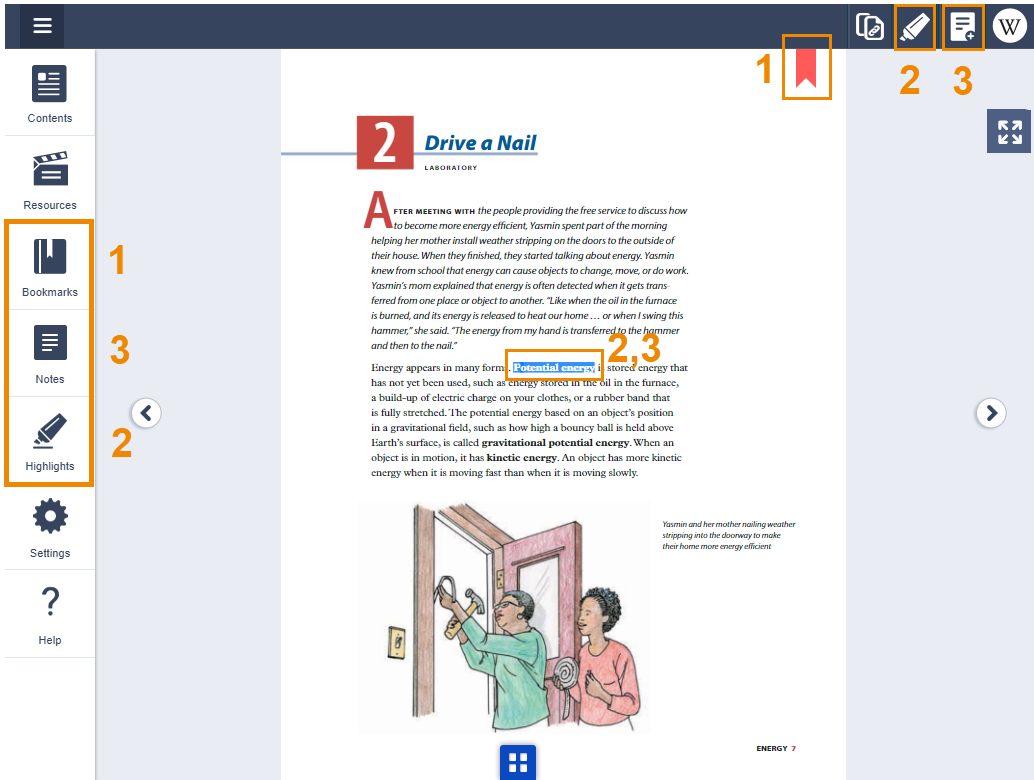
G. Navigation Features:
Multiple ways to navigate throughout the book:
1. Next/Previous Buttons on the left and right side of the page
2. Blue "thumbnail" icon on the bottom center of the page. This icon shows thumbnails of the previous and next pages to help with navigation.
3. "Page" option up top: Click on the existing page number and enter in the page number you'd like to navigate to directly
4. Left Menu: Contents: Click Contents to browse to a specific page or activity
5. Search feature: Search for a specific word or phrase to find in the book
6. Zoom: Click the magnifying glasses to zoom in and out. Please see this page for more information.
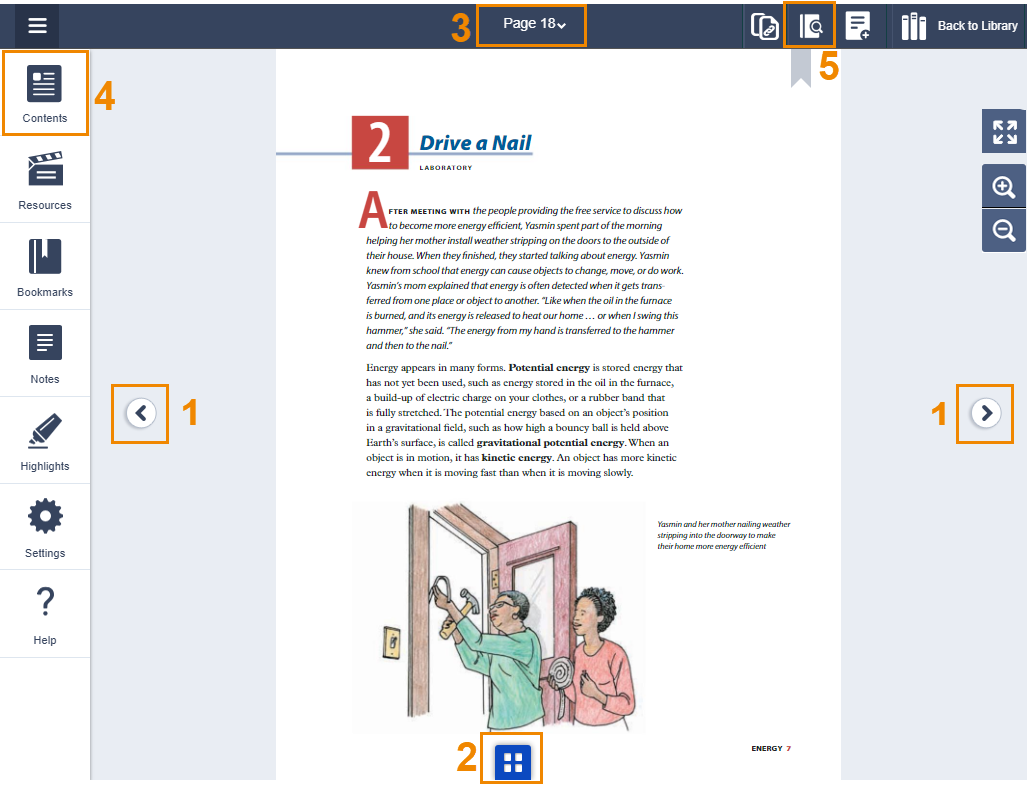
H. Homework:
How do I assign homework to students?
How do I grade a homework assignment?
I. Settings:
How do I switch to one-page view?
J. ReadSpeaker
About ReadSpeaker
K. Spanish
Spanish Resources in the Lab-Aids Portal
L. Remote Learning Activity Packets (Word/Google Docs)
About Remote Learning Activity Packets:
-
Originally designed for remote learning, but can be used for regular classroom use.
-
Contain links to LABsent videos and Portal Simulations where applicable.
-
Contain editable/interactive student sheets when possible.
-
Students can type directly into Remote Learning Activity Packets.
-
Available in Word and Google Doc formats.
Where to access Remote Learning Activity Packets:
The easiest way to find Remote Learning Activity Packets is from Page 2 of each California Teacher's Edition.
-
Navigate to page 2.
-
Click the red hotspot next to the desired unit.
-
A new page will open. Click the green hotspots for Google Doc format, and click the third column of orange hotspots for Word format.

Remote Learning Activity Packets can also be accessed from the Resources menu on the left side.
-
Resources > Documents contains RLAs in Word format.
-
Resources > Web Links contains RLAs in Google Doc format.

M. Driving Questions Board
-
From the Teacher's Edition, navigate to page 2 (the "More Resources, LABsent, and RLAs" page).
-
Click on the second orange hotspot next to "Student Sensemaking". The text "0: Driving Questions Board (optional strategy)" will display when the mouse hovers over the hotspot.

N. Assessment / Item Bank PDFs
-
From page 1 of each California Teacher's Edition, click the orange hotspot next to each unit title. This will download a PDF of all unit-specific pages. The PDF contains item banks both with and without answers.


