How to clear/reset filters
If users do not see content in their libraries and are instead seeing the "no matching records found" message, this means the user has selected filters that are hiding specific products from view. To resolve, users need to clear/reset their filters.
How to clear/reset filters:
1. Click the icon with three lines in the top right corner of the library and click "Select all Content Type".
2. Then, click "Deselect all Content Type".
3. Once this is done, all products will display in the library. If you still do not see any content in your library after clearing your filters, please contact your admin.
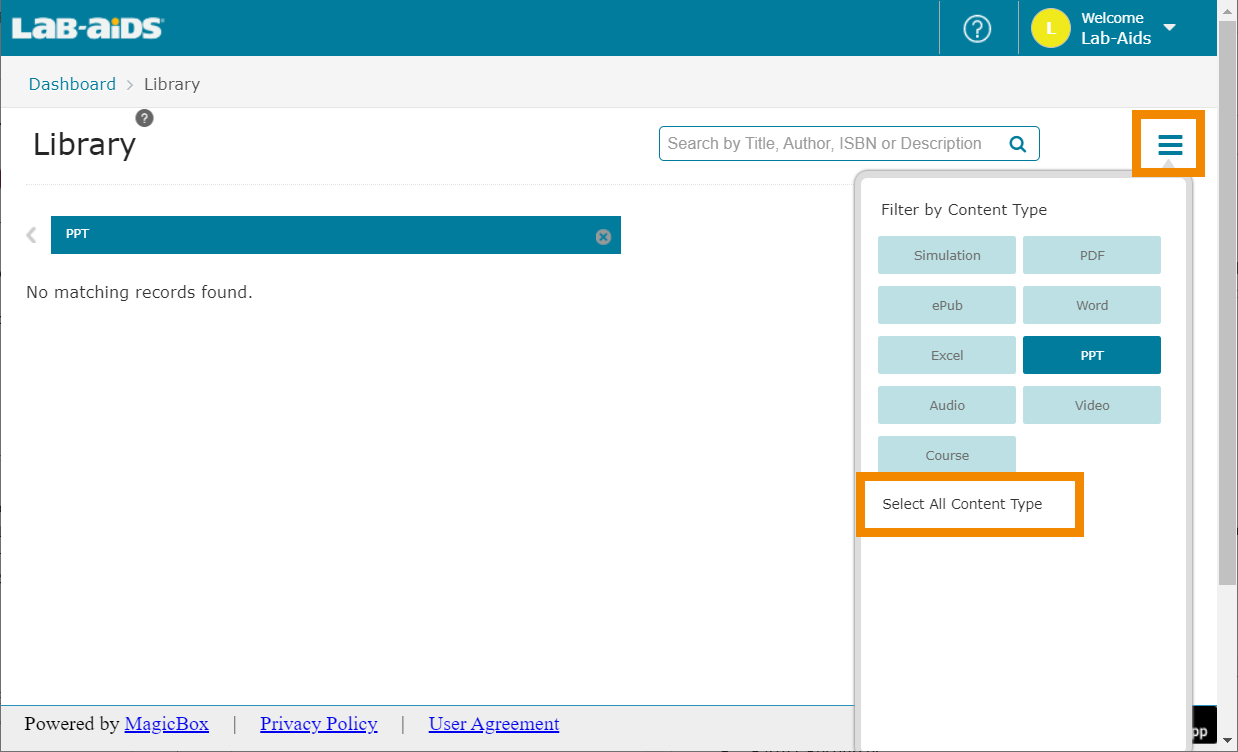
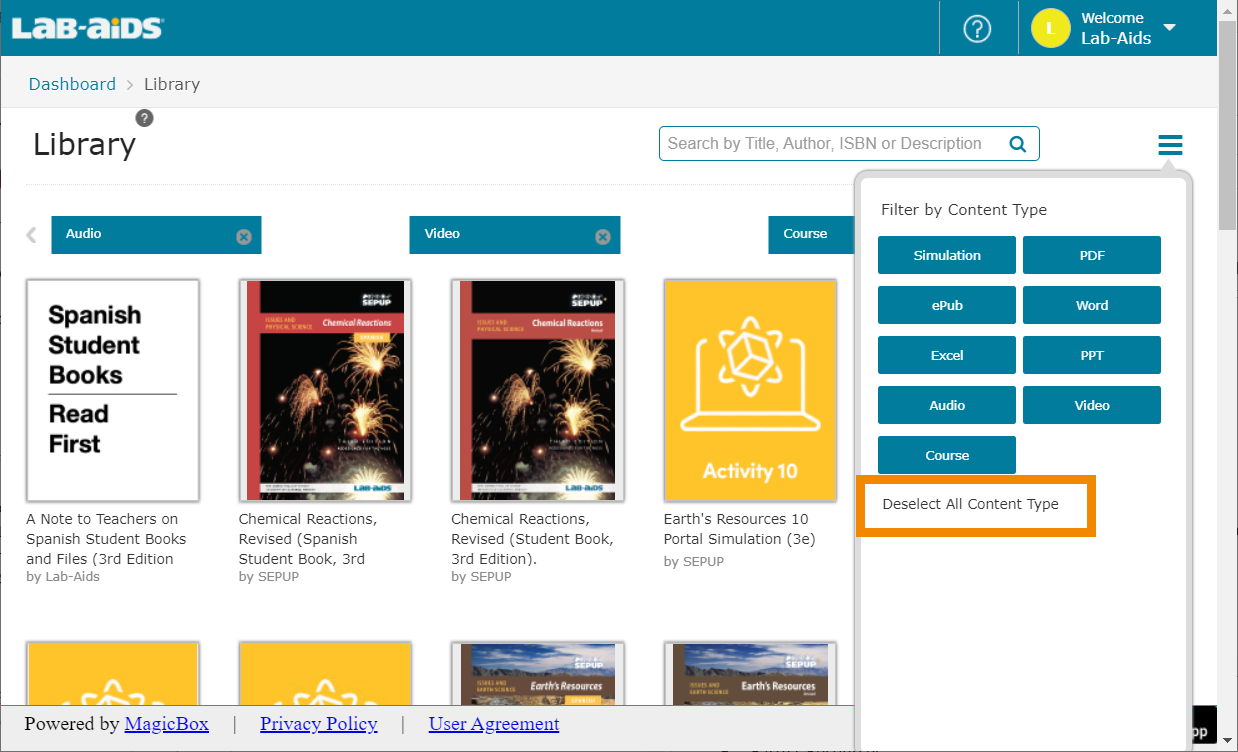
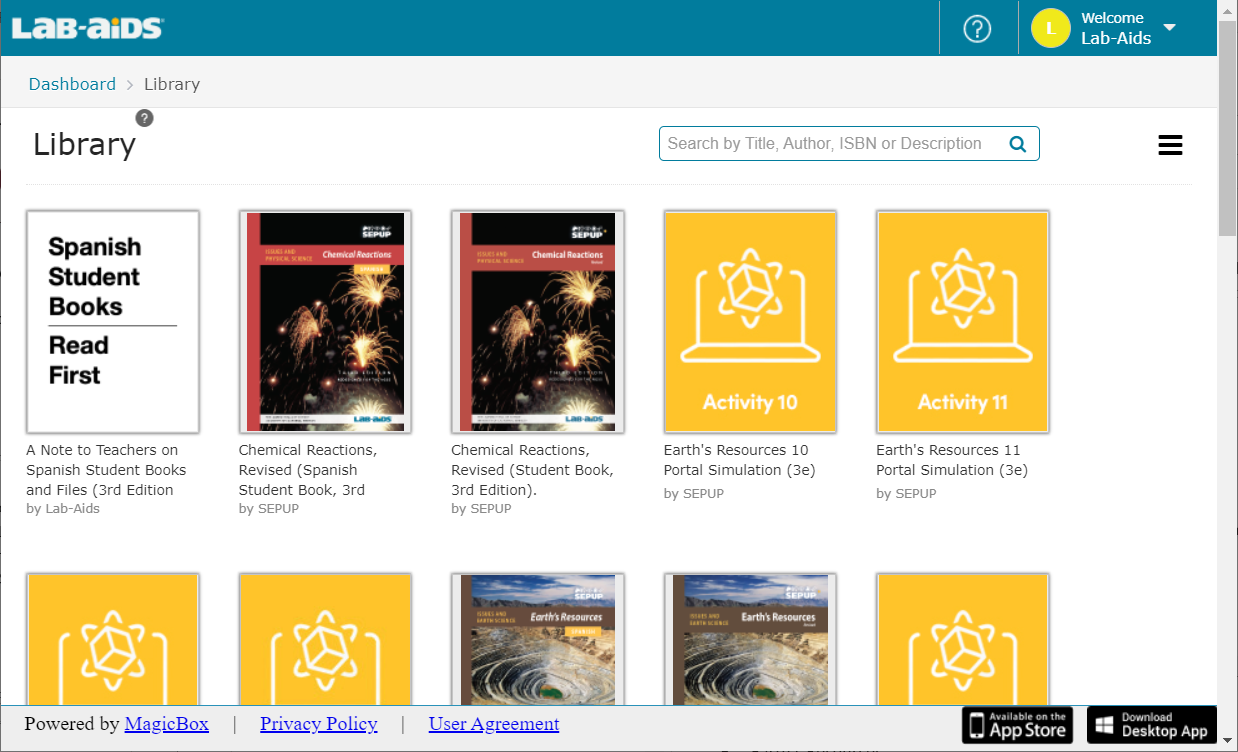
If you are a teacher and need help accessing books/resources in the portal, please refer to our Basic Portal Navigation page.

